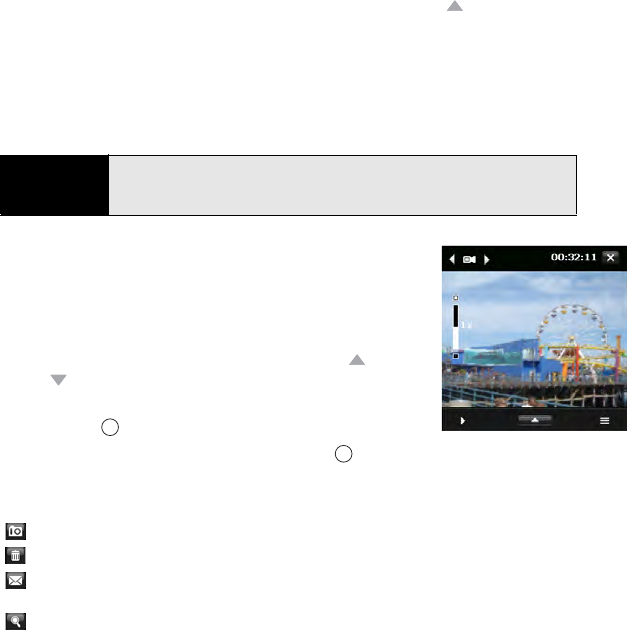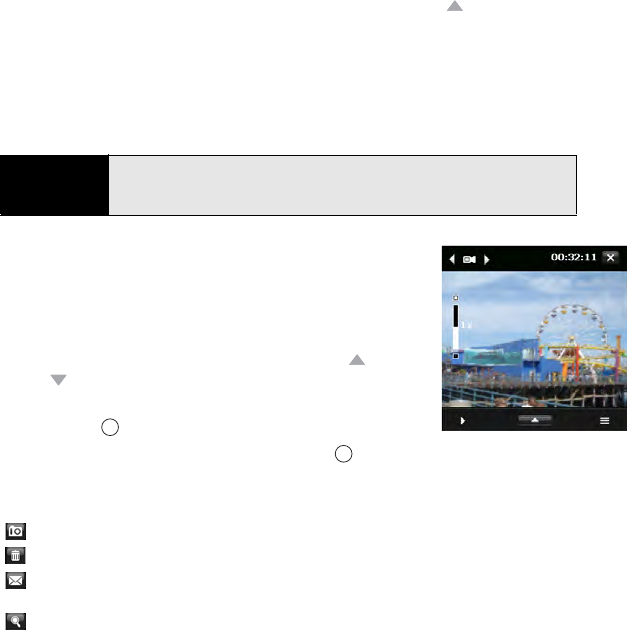
234 Section 4B: Working With Your Pictures and Videos
4. (Optional) If the onscreen controls are not displayed, press Up to display the controls
and tap the screen to open the Quick Settings. Tap any of the following settings
repeatedly to toggle among the options for that item:
Ⅲ Resolution: Sets the image quality.
Ⅲ White balance: Specifies the light conditions.
Ⅲ Brightness: Sets the brightness level.
Ⅲ Storage: Specifies whether to save the video to your
device or to an expansion card (sold separately)
inserted into your device. The expansion card option
appears only if you have an expansion card inserted
into your device.
5. (Optional) With the controls displayed, press Up or
Down to change the zoom level. The zoom indicator
appears on the left side of the screen.
6. Press Center to start recording.
7. When you’ve finished recording, press Center to stop recording.
8. After the video has been captured, it appears on the Review screen. Select one of the
following icons:
Tip
When the Quick Settings are open, press Left or Right on the 5-way to
adjust the brightness setting. If you use the stylus, first tap the + or - icon to
specify whether you want to increase or decrease the brightness setting.
Go back to the Camera screen to take another video.
Delete the video.
Send the video as an attachment to a multimedia or email
message.
View the video in Windows Media Player Mobile (see “Playing Media
Files” on page 249).