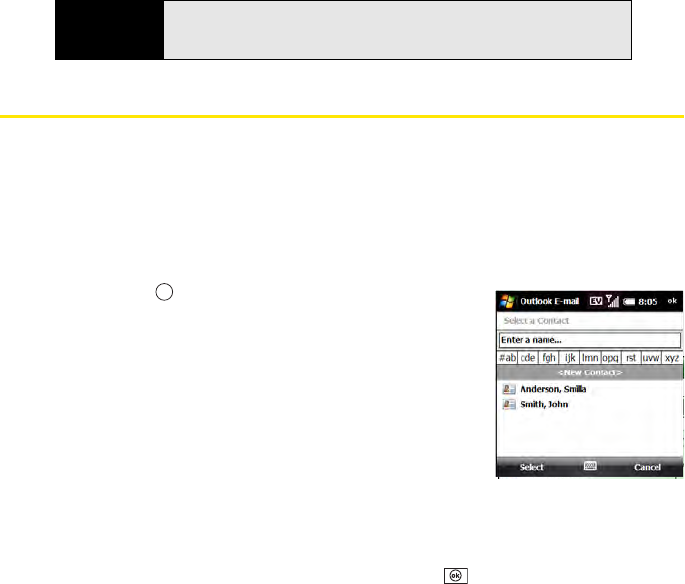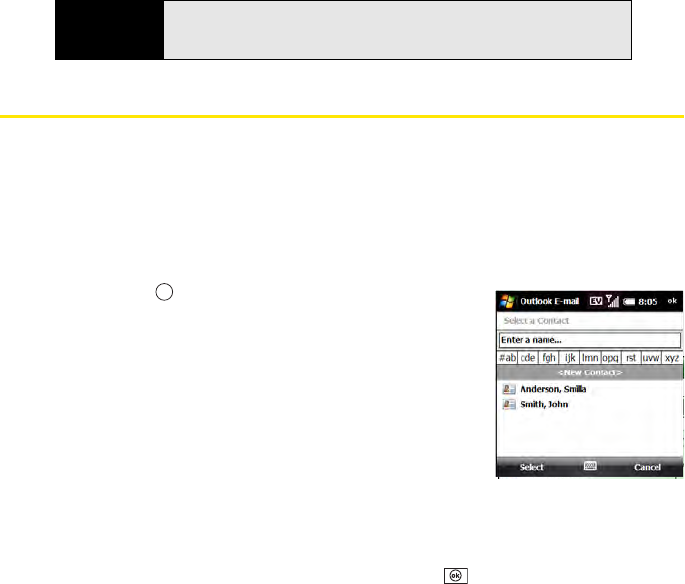
142 Section 3B: Using the Email Features
Working With Email Messages
Adding a Contact From an Email Message
You can add a contact name or email address to your Contacts list directly from the To, cc, or
bcc field of an email message. You can select the name or address from either an outgoing
or an incoming message, and you can either create a new contact or add the information to
an existing contact.
1. In an open message, highlight the name or address of the contact you want to add.
2. Press Center .
3. Press Save (left softkey).
4. Do either of the following:
Ⅲ Select New Contact to create a new contact entry for
this name or address.
Ⅲ Select an existing contact to add the name or address
to the selected entry.
5. (Optional) Select the contact type. If you have set up
Windows Live, you may have the choice of saving a new
contact as an Outlook contact or a Windows Live contact. Outlook and Live contacts
can also be combined. See “Setting Up Windows Live Mail” on page 173.
6. Enter or edit the contact information.
7. Press Save (left softkey) for an Outlook contact or OK for a Windows Live contact.
(For a Windows Live contact, you also have the option of making the contact available to
the Windows Live Messenger application.)
Did you know?
Embedded images and objects cannot be received as attachments, unless
you have an IMAP4 email account with TNEF disabled. Note that TNEF must
be enabled in order for you to receive meeting requests.