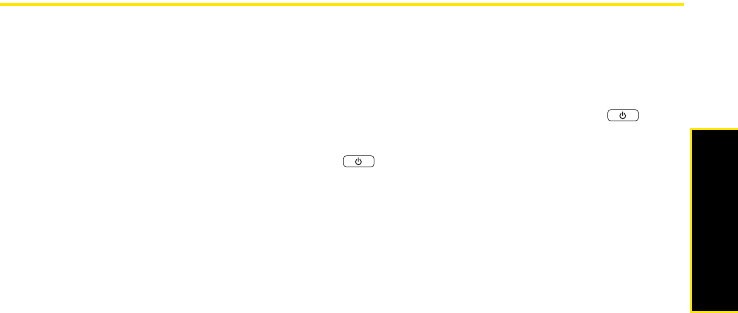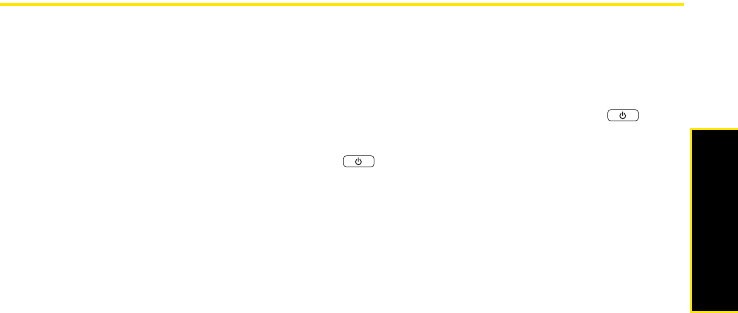
Section 7A: Help 375
Help
If you want to synchronize with a different personal information manager (PIM), you must
install a third-party solution. Contact the PIM’s author or vendor to find out whether software
is available for your Treo Pro smartphone.
1. Shut down your computer, and then turn it on again.
2. On your computer, click Start > Control Panel > Add or Remove Programs.
3. Remove ActiveSync if it is on your computer.
4. Quit any active applications, including virus scanners and Internet security applications.
5. Make sure you’re installing the version of the software that came with your Treo Pro
smartphone. (Other versions may not work with this smartphone.)
6. Make sure your computer profile includes administrator rights to install software.
(In large organizations, these are usually granted by the system administrator.)
7. To reinstall the software, switch your Treo to Setup Mode, connect to your computer, and
follow the onscreen instructions (see “Switching Between Sync Mode and Setup Mode”
on page 46).
Resetting Your Treo™ Pro Smartphone by Palm
Performing a Soft Reset
A soft reset is similar to restarting a computer. If your Treo Pro smartphone is not responding
or you have trouble synchronizing with your computer, a soft reset may help.
1. If your Treo Pro smartphone responds to key presses, press and hold Power to
turn off your phone.
2. If the screen display is on, press Power to turn off the screen.
3. Remove the back panel from your device (see “Removing the Back Panel” on page 25).
4. Slide the stylus out from its slot.