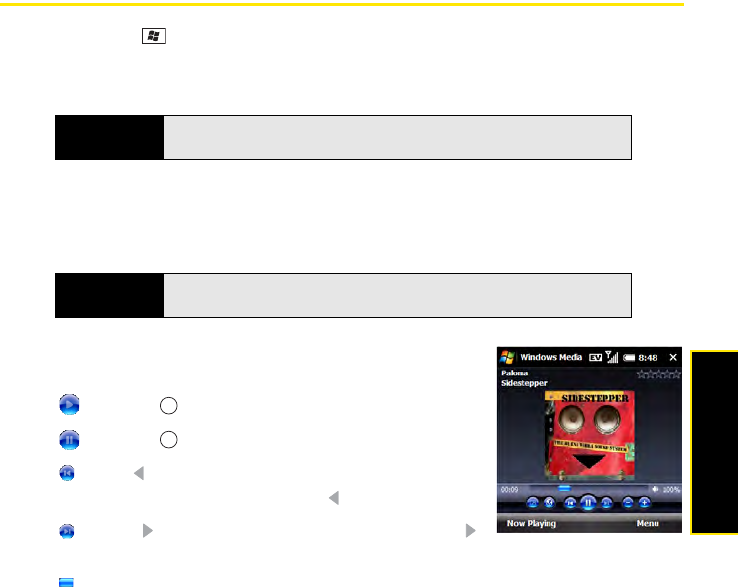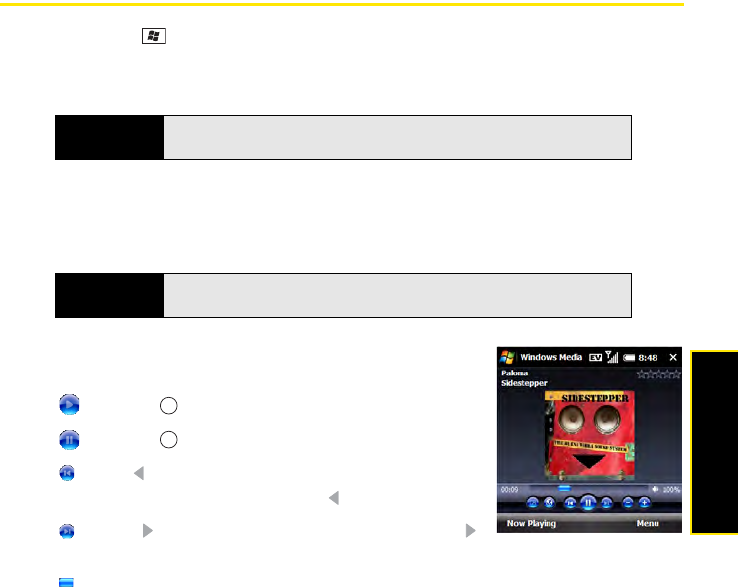
Section 4C: Playing Media Files 249
Windows Media
Playing Media Files
1. Press Start and select Windows Media.
2. If you don’t see Library in the upper-left corner, press Menu (right softkey) and select
Library.
3. Select the folder that contains the item you want to play (such as a video, song, album,
or artist name), and if necessary select a subfolder to select a specific item.
4. Press Play (left softkey).
5. Use any of the following onscreen and keyboard controls
during playback:
or Center : Play the current file.
or Center : Pause the current file.
or Left : Skip to the beginning of the current file or to
the previous file. (Press and hold Left to rewind.)
or Right : Skip to the next file. (Press and hold Right
to fast forward.)
: Set the point from which playback begins. (Tap and drag the slider to change the
current position.)
Tip
To play a file that is not in a library, go to the Library screen, press Menu
(right softkey), and select
Open File.
Tip
To repeat the current video or song, press Menu (right softkey) and select
Shuffle/Repeat.