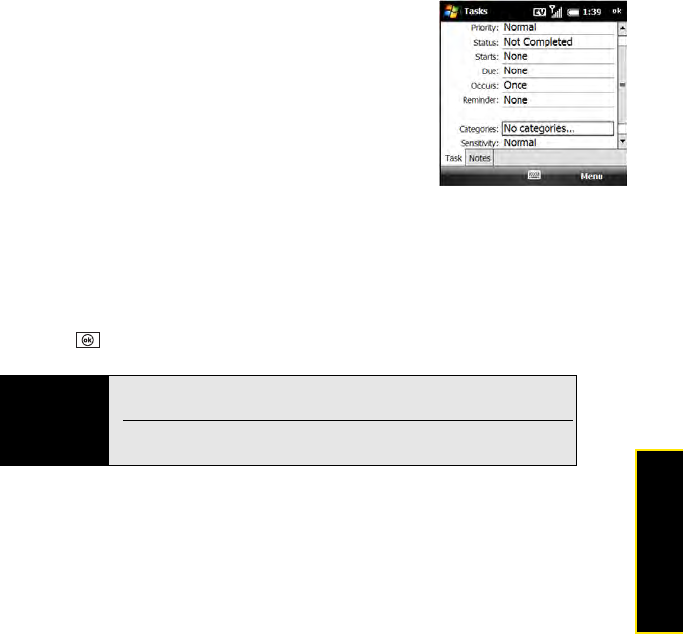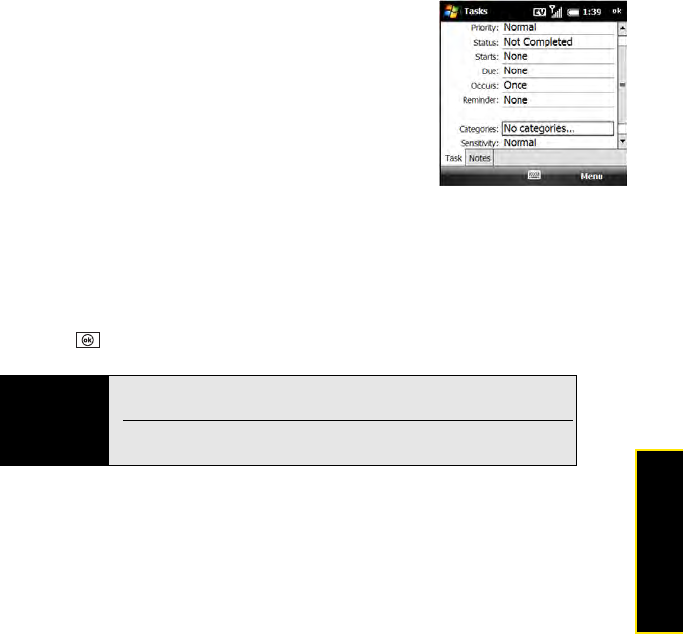
Section 5A: Using the Organizer Features 271
Staying Organized
3. Press Menu (right softkey) and select New Task.
4. Enter a description of the task in the Subject field.
5. Set any of the following:
Ⅲ Priority: Set the priority level for this task. (Later you can
arrange your tasks based on the importance of each
task.)
Ⅲ Status: Set whether the task is now completed.
Ⅲ Starts: Set when the task begins.
Ⅲ Due: Set the due date for the task.
Ⅲ Occurs: Set whether the task repeats at regular
intervals and how often it repeats.
Ⅲ Reminder: Set an alarm for this task and indicate when you want to be reminded.
Ⅲ Categories: Assign the task to one or more categories.
Ⅲ Sensitivity: Mark this task as Normal, Personal, Private, or Confidential. (See
“Marking an Event as Sensitive” on page 267 for descriptions of these terms.)
6. (Optional) Select the Notes tab and enter additional text for the task.
7. Press OK .
Tip
You can also add a task by selecting the Ta sks entry bar at the top of the
screen.
You can display your tasks on your Today screen (see “Selecting Which
Items Appear on Your Today Screen” on page 343).