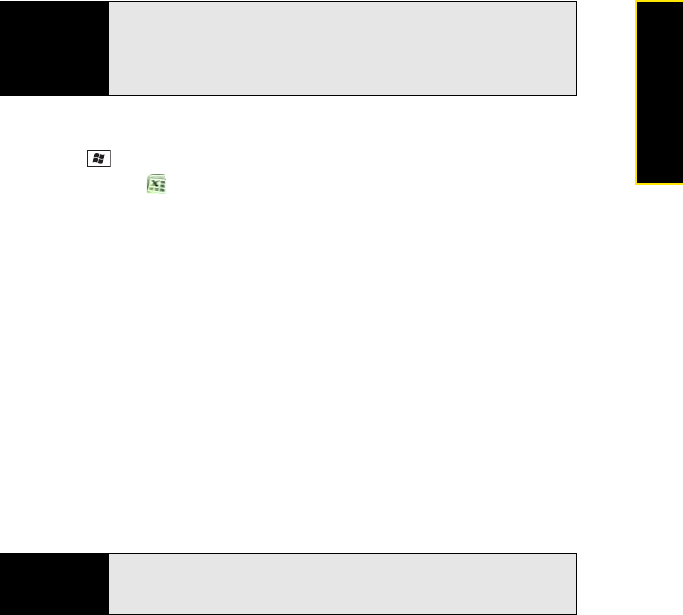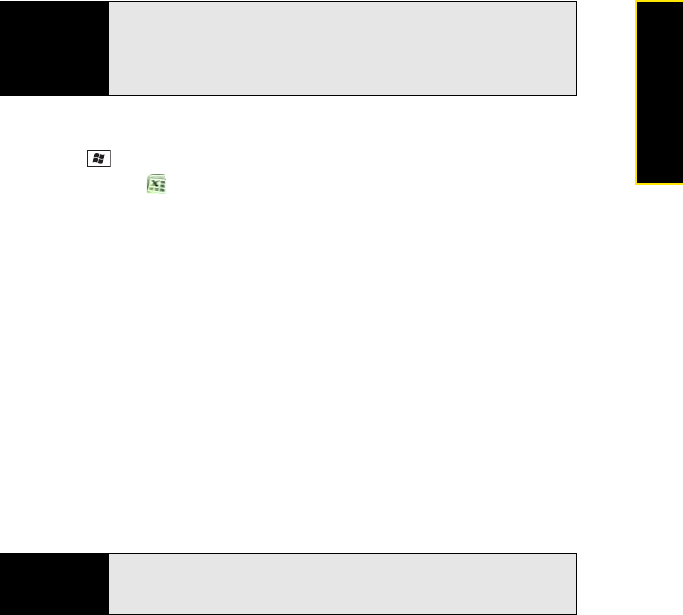
Section 5B: Increasing Your Productivity 295
Productivity
Viewing a Workbook
1. Press Start and select Office Mobile.
2. Select Excel Mobile .
3. In the workbook list, select the workbook you want to view.
4. Press View (left softkey) and then select any of the following:
Ⅲ Full Screen: View as much data as possible on the screen. To return to the normal
view, select Restore in the upper-right corner.
Ⅲ Zoom: Set the magnification level so that you can easily read the worksheet.
Ⅲ Sheet: Switch to a different worksheet.
Ⅲ Split: Divide the window into two scrollable areas. To move the split bar, tap and
drag it. To remove the split bar, select View > Remove Split.
Ⅲ Freeze Panes: Lock rows or columns so that they remain visible while you scroll.
Highlight the cell at the juncture you want to lock before you select this command.
To unlock the rows or columns, select View > Unfreeze Panes.
Ⅲ Toolbar: Set whether the toolbar appears onscreen.
Ⅲ Status Bar: Set whether the status bar appears onscreen.
Ⅲ Show: Set whether headings and scroll bars appear onscreen.
Tip
To create a new template from a workbook, open the workbook you want to
save as a template. Press Menu (right softkey) and select File > Save As.
Select Name and then enter a name for the template. Select the Folders list
and select
Templates. Select Ty pe and select Excel 2007 Template. Press
OK.
Tip
To jump to a cell or region, press Menu (right softkey) and select Edit > Go
To. Select Cell reference or name and enter the target cell information or
select
Current region. Select OK.