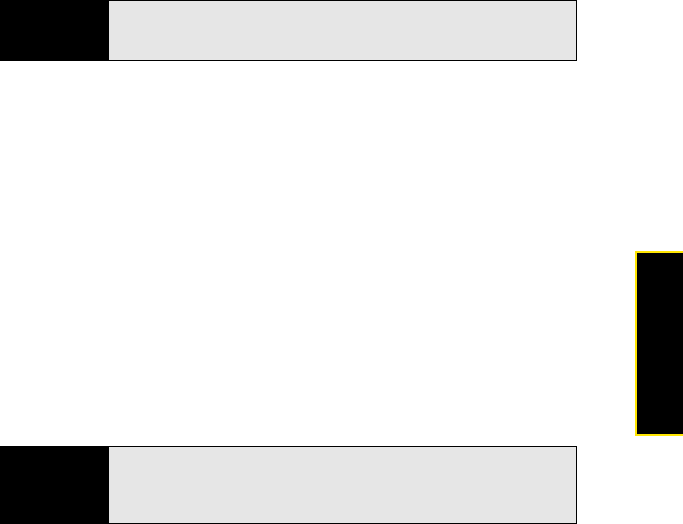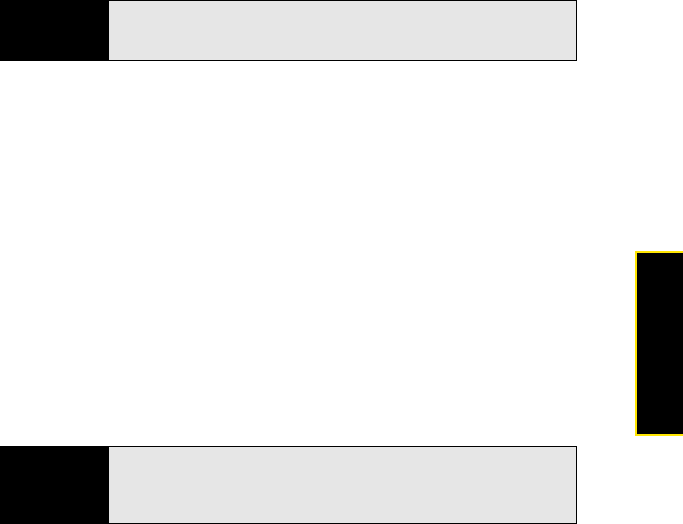
Section 3C: Using Messaging 177
Messaging
8. Do any of the following:
Ⅲ Enter text: Highlight the text entry bar and enter your message text.
Ⅲ Record a voice note: Press Voice clip (left softkey) and record a voice note by
speaking clearly with your smartphone held up and facing you.
Ⅲ Add an emoticon to your message: Press Menu (right softkey), select Add emoticon,
and then select the emoticon you want.
Ⅲ Add a picture or other file: Press Menu (right softkey), select Send, select the type of
file you want to send, and then capture or select the picture or other file you want.
9. Press Send (left softkey).
10. (Optional) To exchange messages with more than one person, press Menu
(right softkey), select Options > Add participant, and then select the participant you
want to add.
11. To end the messaging session, press Menu (right softkey) and select End conversation.
(If you are exchanging messages with more than one person, select Endall
conversations to stop all the sessions at once.)
Tip
If the contact you want is offline, send an email message instead. Highlight
the contact name and press Send e-mail (left softkey). Enter a subject and
body text for the email message, and then press Send (left softkey).
Tip
From the Messenger contacts list screen, press Menu (right softkey) and
select options to add, block, or remove a contact; change your status to
Busy, Away, and so on; add a display picture or personal message; and
more.