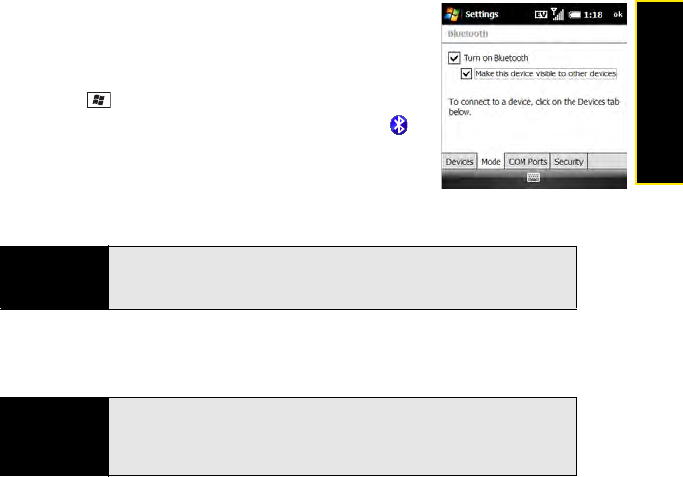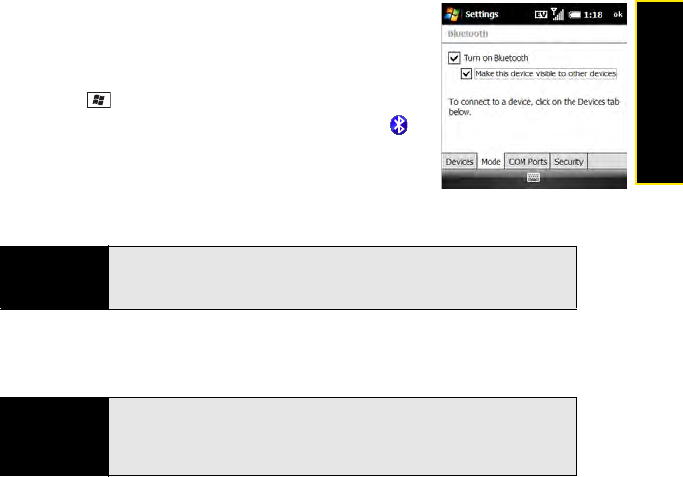
Section 3F: Using Wireless Connections 215
Wireless Connections
1. If necessary, prepare the device you want to connect with to
accept a new connection. (Check the device’s
documentation for details.)
2. Go to your Today screen.
3. Press Start and select Settings.
4. Select the Connections tab and then select Bluetooth .
5. Select the Mode tab and check the Turn on Bluetooth box to
turn on the Bluetooth feature on your Treo Pro smartphone.
(Wait about 10 seconds for the Bluetooth feature to
activate.)
6. If you’re setting up a connection with a computer, check the Make this device visible to
other devices box.
7. Select the Devices tab, and then select Add new device.
8. Wait for your Treo Pro smartphone to search for devices and to display the device list.
9. Select the device you want to connect with, and then press Next (right softkey). (If the
device you want does not appear, select Refresh.)
Did you know?
You can also turn the Bluetooth feature on and off from your Tod ay screen.
Select Sprint or Phone off to open Comm Manager, select Bluetooth, and
then press
Exit (left softkey).
Tip
To prevent unwanted devices from connecting to your Treo Pro smartphone,
leave the
Make the device visible to other devices box unchecked except
when you’re connecting with a computer or receiving information from
another device.