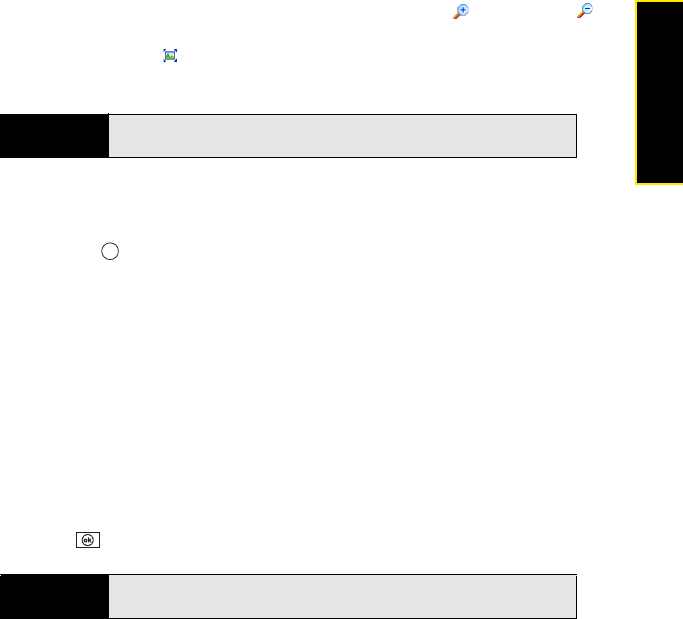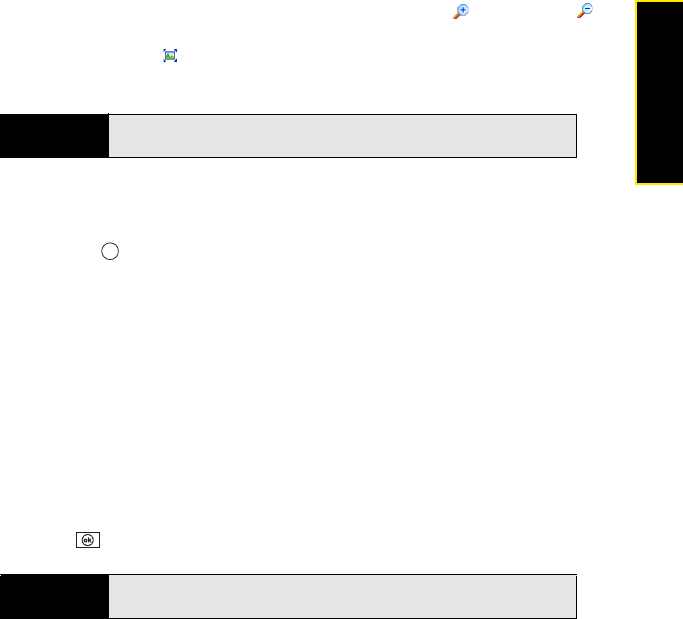
Section 5B: Increasing Your Productivity 291
Productivity
Ⅲ Press Menu (right softkey), select Zoom In, and then select to zoom in or to
zoom out. (To scroll within the current slide, tap and drag the slide. To return to the
slide show, select .)
Ⅲ Press Menu (right softkey), and select End Show.
Setting Presentation Playback Options
1. Open the presentation for which you want to change the settings.
2. Press Center and select Show Options.
3. On the Orientation tab, select the orientation you want. (To select the orientation that
best fits the screen on your smartphone, select Default.)
4. Select the Playback tab, and check the Override playback options for all files box.
5. Set any of the following options:
Ⅲ Show without animation: Turn off builds and other animations.
Ⅲ Show without slide transition: Turn off transition effects between slides.
Ⅲ Use timings, if present: Enable the timings recorded with each slide in a
presentation.
Ⅲ Loop continuously: Advance to the first slide after playing the last slide in a
presentation.
Ⅲ Show without media: Turn off sound and other media effects.
6. Press OK .
Tip
If a presentation is set up as a timed slide show, the slides advance
automatically. Presentations pause during zooming.
Tip
To turn the presentation into a continuously looping slide show, check both
the
Use timings, if present, and the Loop continuously boxes.