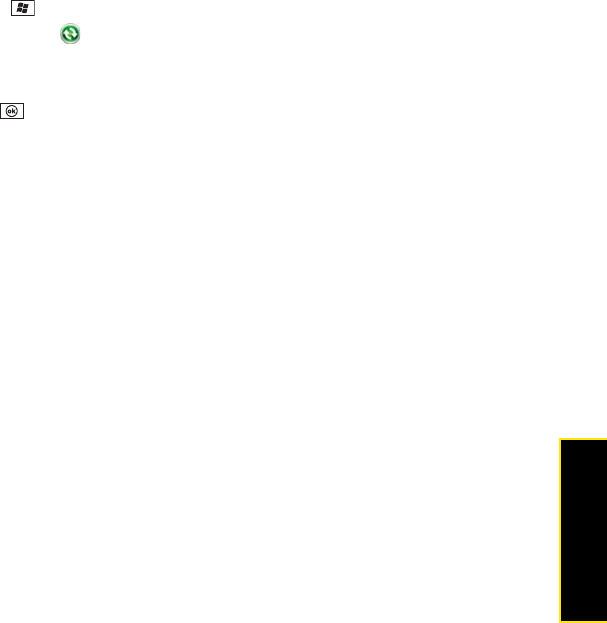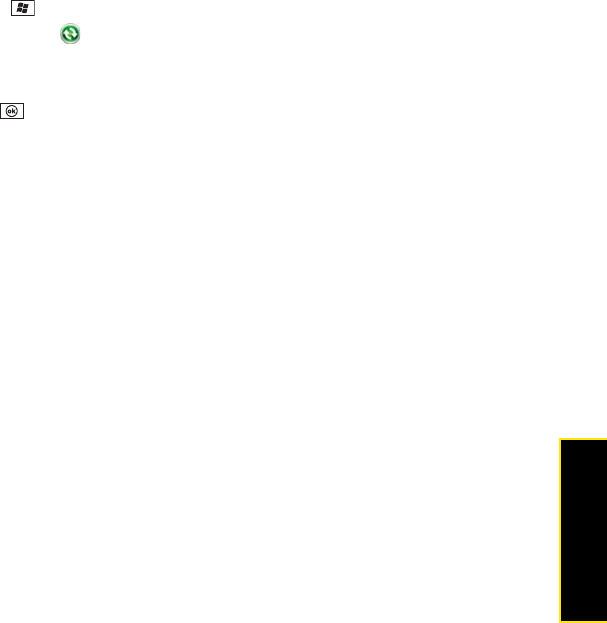
Section 7A: Help 395
Help
ⅷ By default, a scheduled sync does not work while you are roaming. This is to prevent
roaming charges on your account. If roaming charges are not a concern, follow these
steps to continue your sync schedule while roaming:
1. Press Start and select Programs.
2. Select ActiveSync .
3. Press Menu (right softkey) and select Schedule.
4. Check the Use above setting when roaming box.
5. Press OK .
An Alert Tells Me That ActiveSync Encountered a Problem on the Server
There is a temporary problem with the server, or the server may be temporarily overloaded.
Try again later, and if the problem persists, contact your system administrator.
An Alert Tells Me That There Is Not Enough Free Memory to Synchronize
ActiveSync ran out of storage space. Try the following:
1. Go to Task Manager and close all running programs (see “Closing Applications” on
page 70 for details).
2. If the problem persists, see “Making Room on Your Treo Pro Smartphone” on page 403
for suggestions of other ways to free up space on your smartphone.
An Alert Tells Me That the Server Could Not Be Reached
Your smartphone had to wait too long to connect to the Exchange server. The connection
may have been lost, the server may be temporarily overloaded, or the server may have
encountered an internal error. Check your Exchange server name and proxy server settings
(see “Setting Up Wireless Synchronization” on page 332), and try again later.
An Alert Tells Me That ActiveSync Encountered a Problem With [Item Type] [Item Name]
There is an error while synchronizing a single item. This error can usually be corrected only
by removing the item that caused the error. If you sync again to see if the error persists, be
aware that items causing this type of error are skipped and do not show up again.