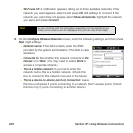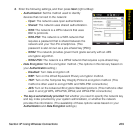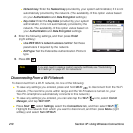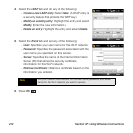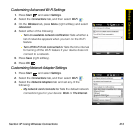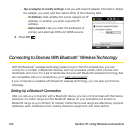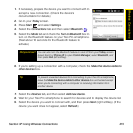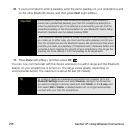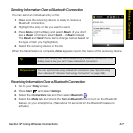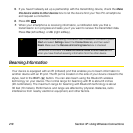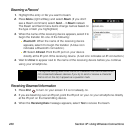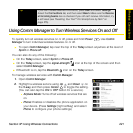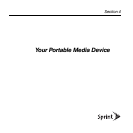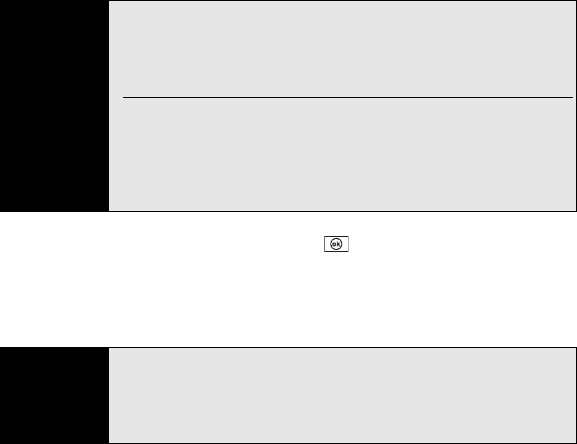
216 Section 3F: Using Wireless Connections
10. If you’re prompted to enter a passkey, enter the same passkey on your smartphone and
on the other Bluetooth device, and then press Next (right softkey).
11. Press Done (left softkey), and then press OK .
You can now communicate with this device whenever it is within range and the Bluetooth
feature on your smartphone is turned on. The range varies greatly, depending on
environmental factors. The maximum is about 30 feet (10 meters).
Important
Some Bluetooth devices have a predefined passkey. If your Bluetooth
device has a predefined passkey, your Treo Pro smartphone attempts to
enter the passkey for you. If the attempt is unsuccessful, you can find the
predefined passkey in the documentation for your Bluetooth device. Many
Bluetooth headsets use the default passkey 0000.
Other Bluetooth devices provide a screen where you enter a passkey that
you make up. In either case, you must use the same passkey on both your
Treo Pro smartphone and the Bluetooth device. We recommend that, where
possible, you make up a passkey of 16 alphanumeric characters (letters and
numerals only) to improve the security of your smartphone. The longer the
passkey, the more difficult it is for the passkey to be deciphered.
Tip
To modify or delete an established partnership with a device, go to the
Bluetooth Settings screen and select Devices. Highlight the connection
you want to change or remove, press and hold Center on the 5-way, and
then select
Edit or Delete. A deleted device can no longer automatically
connect with your Treo Pro smartphone.