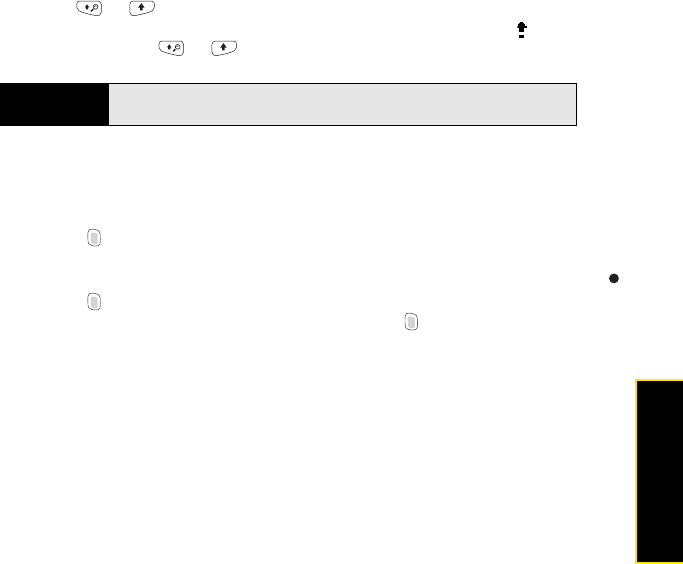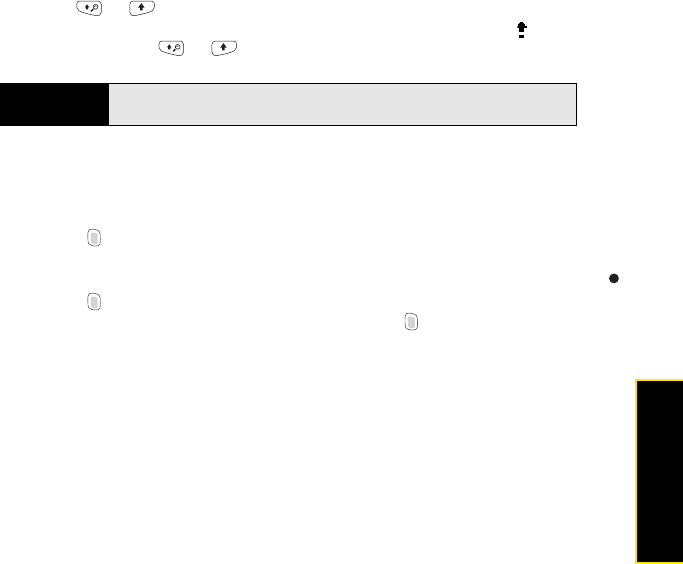
Section 2A: Moving Around on Your Treo Pro Smartphone 63
Moving Around
ⅷ Press Shift ( or ) twice to turn on Caps Lock, and then enter a series of letters.
(When Caps Lock is on, this symbol appears at the bottom of the screen: . To turn off
Caps Lock, press Shift
( or ) again.)
Entering Numbers, Punctuation, and Symbols
Numbers, punctuation, and symbols appear above the letters on the keys. To enter these
characters, do one of the following:
ⅷ Press Option and then press the key of the desired character. (You don’t need to hold
Option while pressing the key, but after you press Option, it stays active for only 2
seconds. When Option Lock is active, this symbol appears at the bottom of the screen: .)
ⅷ Press Option twice to turn on Option Lock, and then press the desired keys to enter a
series of characters. To turn off Option Lock, press Option again.)
Entering Passwords
You can't see your password as you enter it, so be careful. Be sure that Caps Lock and Option
Lock are not on unless you need them. For information on how to enter characters, see
“Entering Lowercase and Uppercase Letters” on page 62 and “Entering Numbers,
Punctuation, and Symbols” on page 63.
Tip
You can turn off the first-letter capitalization setting. For details see “Setting
Onscreen Input Options” on page 352.