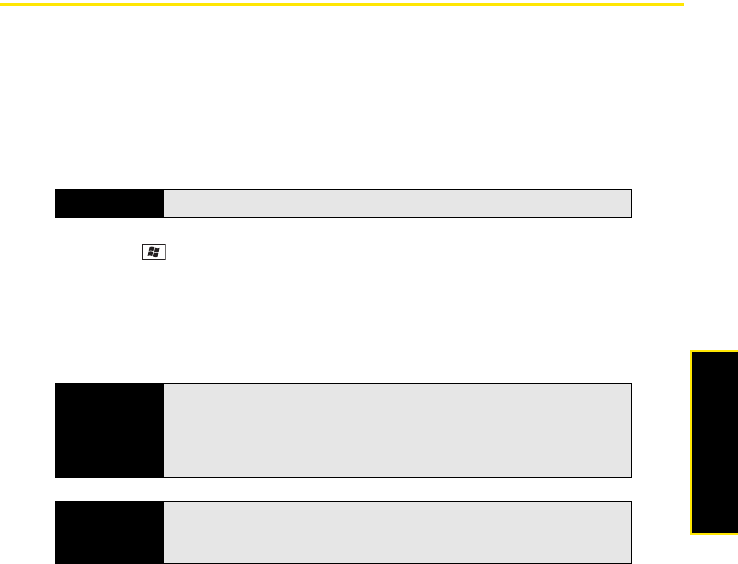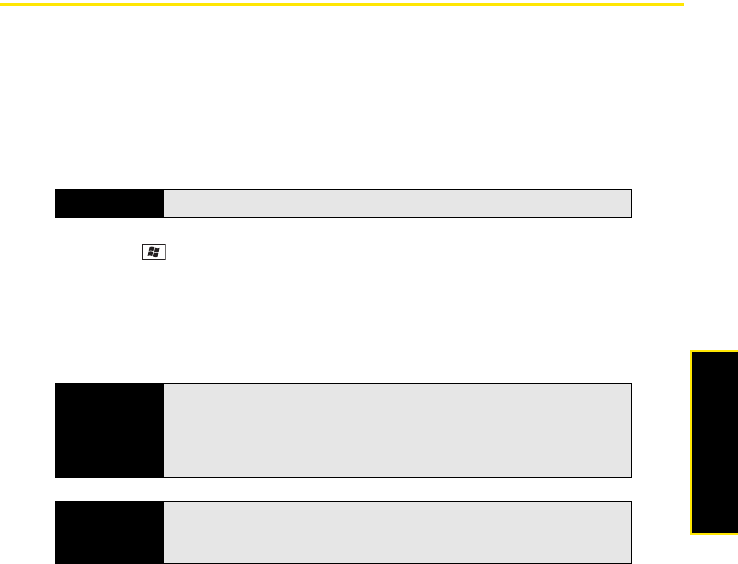
Section 4C: Playing Media Files 251
Windows Media
Working With Libraries
A library represents each of the storage locations available to Windows Media Player Mobile,
such as your Treo Pro smartphone (My Device) or an optional expansion card, sold separately
(My Storage Card). Each library contains links to the media files in that location. Windows
Media Player Mobile usually updates the My Device library automatically, but you must
manually update the My Storage Card library. For example, when you add media files to your
smartphone, the My Device library is created. When you insert an expansion card containing
media files, the My Storage Card library is created.
1. Press Start and select Windows Media.
2. If you’re not on the Library screen, press Menu (right softkey) and select Library to go to
the Library screen.
3. Press Menu (right softkey) and select Update Library.
4. Wait for the files to be added, and then select Done.
Tip
If you don’t see a media file that you added, update the library.
Tip
To delete an item from a library: Highlight the item and then press and hold
Center on the 5-way to open the shortcut menu. Then select Delete from
Library. Select Yes to delete the item from the library and also from your
device. Select
No to delete it from the library but leave the file on your
device.
Did you know?
If you move files between your Treo Pro smartphone and an expansion card,
be sure to update your libraries, or you won’t be able to see the files in their
new location.