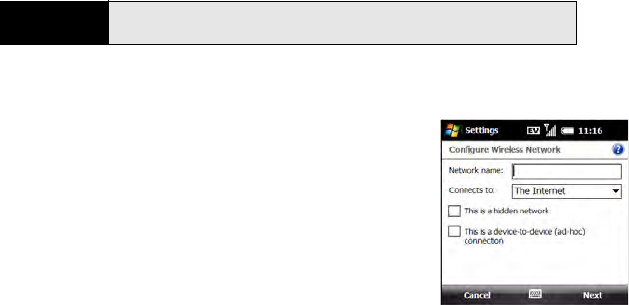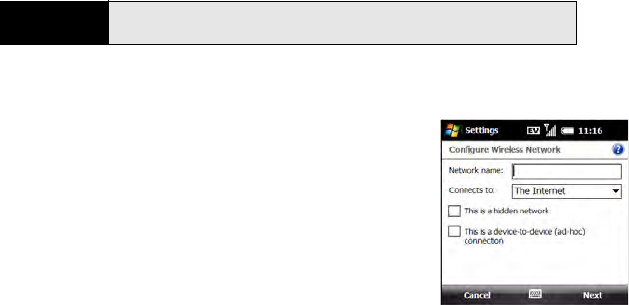
208 Section 3F: Using Wireless Connections
Ⅲ Wi-Fi was off: A notification appears, listing up to three available networks. If the
network you want appears, select it and press OK (left softkey) to connect. If the
network you want does not appear, select Show all networks, highlight the network
you want, and press Connect.
2. On the Configure Wireless Networks screen, enter the following settings, and then press
Next (right softkey):
Ⅲ Network name: If this field is blank, enter the SSID
provided by the system administrator. (This field is case
sensitive.)
Ⅲ Connects to: Set whether this network connects to the
Internet or to Work. (You may need to select Work to
access a corporate intranet.)
Ⅲ This is a hidden network: If you had to enter the
network name, this is a hidden network. (Check this
box to connect to this network now and in the future.)
Ⅲ This is a device-to-device (ad-hoc) connection: Leave
this box unchecked if you’re connecting to a network (Wi-Fi access point). (Check
this box only if you’re connecting to another device.)
Note
As you continue with this procedure, depending on the selections you
make, some screens are not displayed, and you can skip those steps.