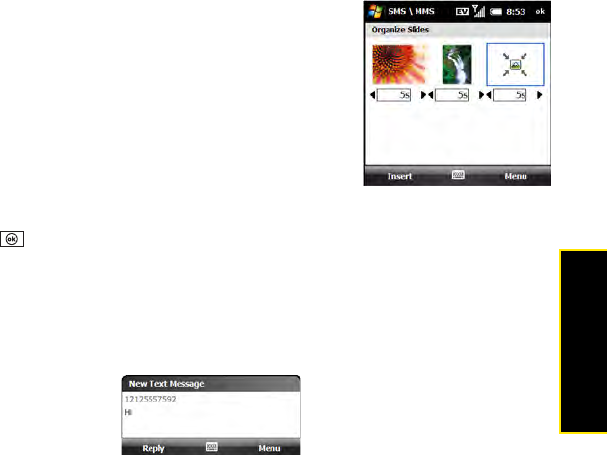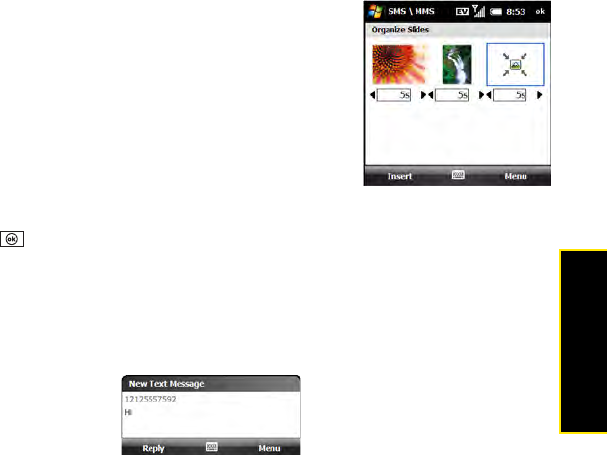
Section 3C: Using Messaging 165
Messaging
1. On the message compose screen, press Menu (right
softkey) and select Slides > Organize Slides.
2. Do any of the following:
Ⅲ Move a slide: Highlight the slide, press Menu (right
softkey), and select Move Forward or Move Backward.
Ⅲ Change display time for slides: Tap a black arrow
beneath a slide to increase or decrease the duration.
(The minimum duration is 2 seconds.)
Ⅲ Insert slides: Press Insert (left softkey).
Ⅲ Remove slides: Press Menu (right softkey) and select Delete.
3. Press OK .
Receiving a Text Message
When your phone is on and you are in a wireless coverage area, you automatically receive
new text messages.
When a new message notification appears, select one of the following options:
ⅷ Reply (left softkey): Opens the message in chat view so you can view its full contents and
reply to the sender (see “Using Messaging to Chat” on page 168).
ⅷ Menu (right softkey) > Delete: Deletes the new message.
ⅷ Menu (right softkey) > Call sender: Dials the sender’s phone number.
ⅷ Menu (right softkey) > Save as read: Puts the message in your SMS\MMS Inbox as read.
ⅷ Menu (right softkey) > Dismiss: Dismisses the notification and puts the message into your
SMS\MMS Inbox as unread.
If you have multiple messages, the notification includes the number of messages.