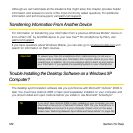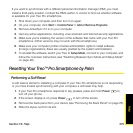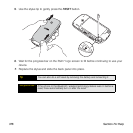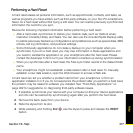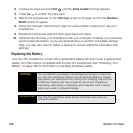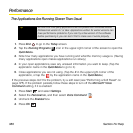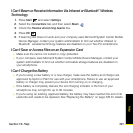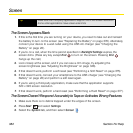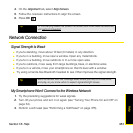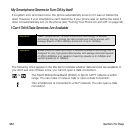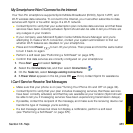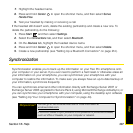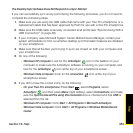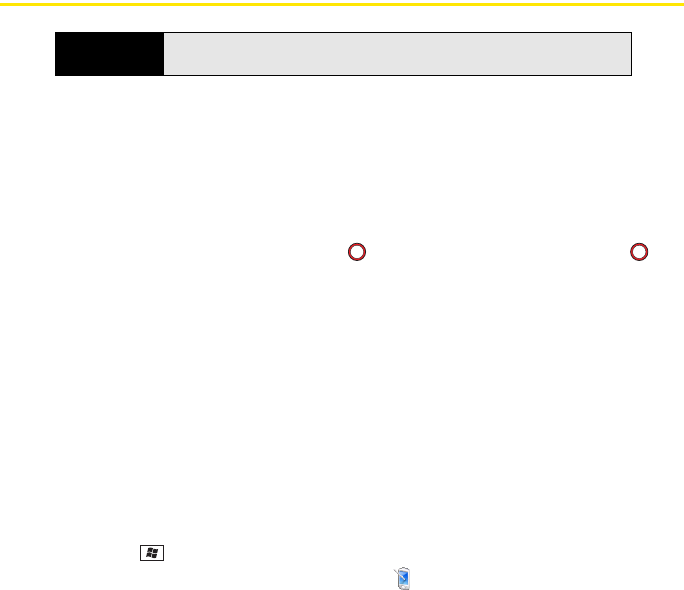
382 Section 7A: Help
Screen
The Screen Appears Blank
1. If this is the first time you are turning on your device, you need to take out and reinsert
the battery to turn on the screen (see “Replacing the Battery” on page 378). Alternately,
connect your device to a wall outlet using the USB AC charger (see “Charging the
Battery” on page 26).
2. If you’re on a call, when the time period specified in Backlight Settings expires, the
screen dims. (Press any key except End to turn on the screen. Pressing End
hangs up the call.)
3. Look closely at the screen, and if you can see a dim image, try adjusting the
screen brightness (see “Adjusting the Brightness” on page 346).
4. If that doesn’t work, perform a soft reset (see “Performing a Soft Reset” on page 375).
5. If that doesn’t work, connect your smartphone to the USB charger (see “Charging the
Battery” on page 26) and perform a soft reset again.
6. If you’re using a third-party application, make sure that the application supports
320 x 320 screen resolution.
7. If that doesn’t work, perform a hard reset (see “Performing a Hard Reset” on page 377).
The Screen Doesn’t Respond Accurately to Taps or Activates Wrong Features
1. Make sure there is no debris trapped under the edges of the screen.
2. Press Start and select Settings.
3. Select the System tab, and then select Screen .
Tip
Make sure that third-party applications support 320 x 320 screen resolution.
Some older applications have screen-size limits.