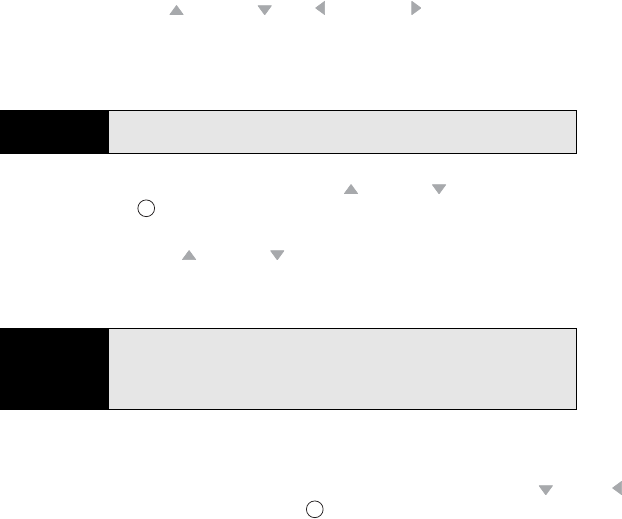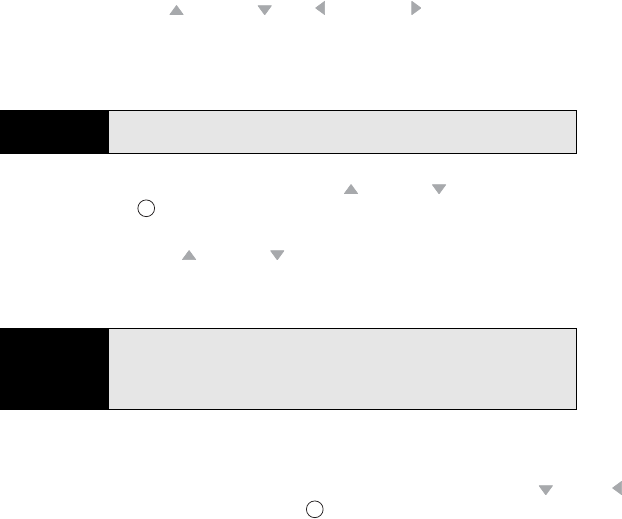
186 Section 3D: Browsing the Web
Ⅲ To move forward a page, press Menu and select Forward.
Ⅲ To refresh the page with the latest content from the Internet, press Menu (right
softkey) and select Refresh.
7. Do either of the following to scroll or pan within a Web page:
Ⅲ Press and hold Up or Down , Left , and Right to scroll in all directions.
Ⅲ Touch the stylus to the screen and drag it in any direction to reposition the page
view. (You may find that you can do this just as easily by dragging your thumb
around the screen.)
8. To follow a link to another Web page, press Up or Down to highlight the link, and
then press Center to go to the selected page. (You can also tap the link on the
screen with your stylus.)
9. To send a link, press Up or Down to highlight the link, select Menu (right softkey)
and select Tools > Send Link. (Select the account you want to use to send it. A new
message opens containing the link. Simply address the message and send.)
10. To view a Web page’s properties, press Menu (right softkey) and select
Tools > Properties.
11. To view each item in a list, tap the list with your stylus. In a list, press Down or Left
to cycle between items, and press Center to make a selection.
Tip
An arrow cursor appears on the screen when you are scrolling. It changes
to a hand when it moves over a hyperlink.
Did you know?
You can send email from a Web page. Email addresses appear as links on
Web pages. After you configure an email application on your Treo Pro
smartphone, you can select an email link to create a message to send to
that address.