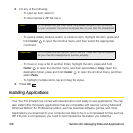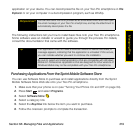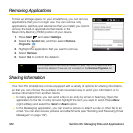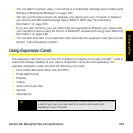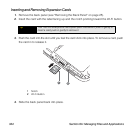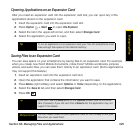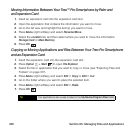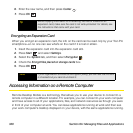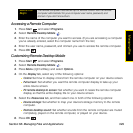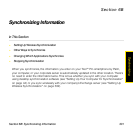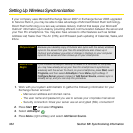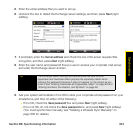326 Section 6A: Managing Files and Applications
Moving Information Between Your Treo™ Pro Smartphone by Palm and
an Expansion Card
1. Insert an expansion card into the expansion card slot.
2. Open the application that contains the information you want to move.
3. Go to the list view and highlight the item(s) you want to move.
4. Press Menu (right softkey) and select Rename/Move.
5. Select the Location list, and then select where you want to move the information:
Storage Card or Main Memory.
6. Press OK .
Copying or Moving Applications and Files Between Your Treo Pro Smartphone
and an Expansion Card
1. Insert the expansion card into the expansion card slot.
2. Press Option + Start to open File Explorer.
3. Select the file or application that you want to copy or move (see “Exploring Files and
Folders” on page 317).
4. Press Menu (right softkey) and select Edit > Copy or Edit > Cut.
5. Go to the folder where you want to place the selected item.
6. Press Menu (right softkey) and select Edit > Paste.
7. Press OK .
Tip
Your applications are usually located in the My Device/Program Files folder.