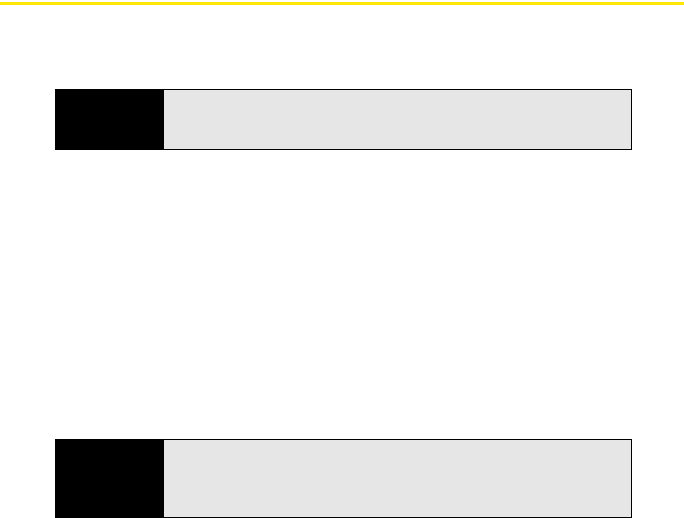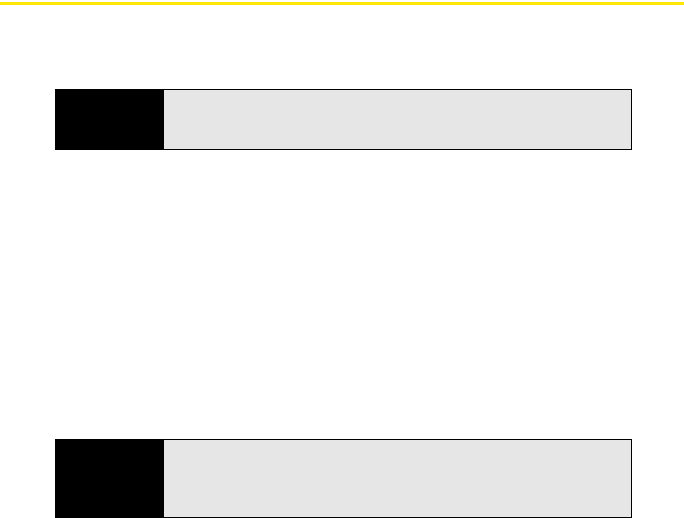
228 Section 4A: Synchronizing Your Media Files
Synchronizing Pictures, Videos, and Music: Windows Vista
®
Do the following to synchronize pictures, videos, and music files that you capture on or copy to
your Treo Pro smartphone.
1. Connect your smartphone to your computer with the USB cable.
2. If Windows Mobile Device Center does not open automatically, on your computer, click
Start > All Programs > Windows Mobile Device Center.
3. Select Connect without setting up your device.
4. Select Pictures, Music and Video.
5. Select X new pictures/video clips are available for import.
6. (Optional) Add a tag name for the pictures and videos you are importing.
7. Click Import.
8. To find all synchronized (imported) pictures and videos on your computer, click Start >
Pictures, or go to: C:\Users\<Username>\Pictures.
To synchronize music files that originate on your Treo Pro smartphone, and pictures, videos,
and music files that originate on your computer, use Windows Media Player (see
“Synchronizing Windows Media
®
Player Library Files” on page 247).
Before You
Begin
Make sure Windows Mobile Device Center is installed on your computer
(see “Installing Desktop Sync Software: Windows XP and Windows Vista” on
page 44).
Note
Each time you import pictures and videos from your Treo Pro smartphone,
Windows Mobile Device Center creates a subfolder in the Pictures folder
based on the current date and any tag you select during the import
process.