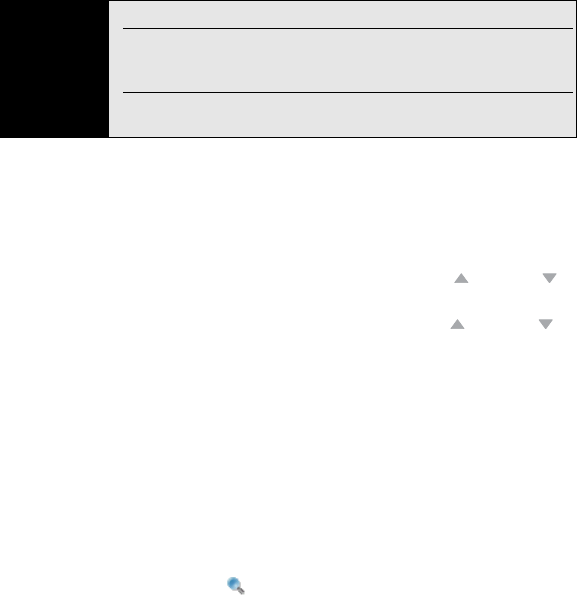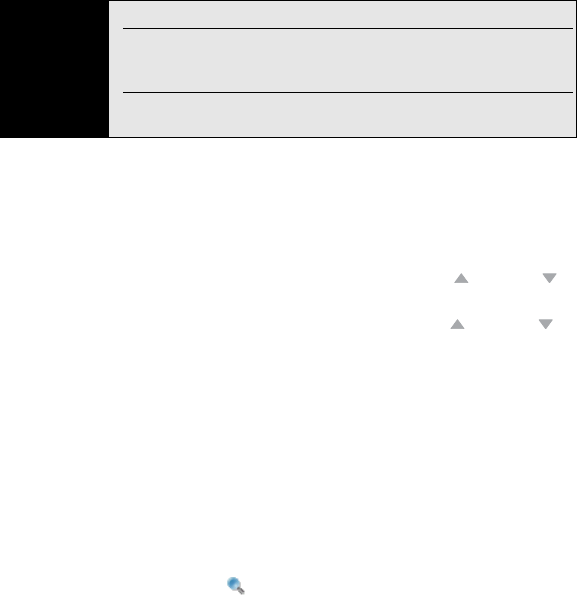
310 Section 5B: Increasing Your Productivity
Changing Display Options
You can change the display size, the scroll option, and more.
1. Press Tools (left softkey), select View, and then select any of the following:
Ⅲ Rotate Right/Left: Rotates the page in the selected direction.
Ⅲ Single Page: Displays the pages so that when you use Up or Down to scroll
the file, the display jumps a page at a time.
Ⅲ Continuous: Displays the pages so that when you use Up or Down to scroll
the file, the display scrolls continuously up or down without jumping.
2. Press Tools (left softkey), select Zoom, and then select one of the following options:
Ⅲ In: Increases the file display size to enlarge font and image size.
Ⅲ Out: Decreases the file display size to fit more of the file on the screen.
Ⅲ To %: Specifies a specific zoom level for the display.
Ⅲ Fit screen: Sizes the display so an entire page fits on the screen from top to bottom.
Ⅲ Fit width: Sizes the display so that the width of the page fills the display from side to
side.
Finding Text in a File
1. With the file open, tap the Find icon, or press Tools (left softkey) and select Find >
Text.
2. Enter the text you want to find.
Tip
To go to a specific page, press Tools (left softkey) and select Go To.
If the file was created with bookmarks, Adobe Reader LE displays the
bookmarks pane on the left side of the screen. Select a heading in the
bookmarks pane to jump to that section.
To view detailed information about the file you are viewing, press Menu
(right softkey) and select Details.