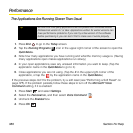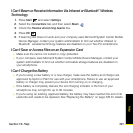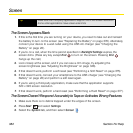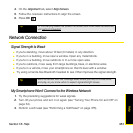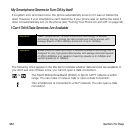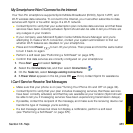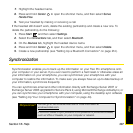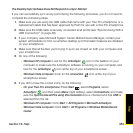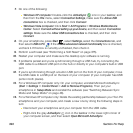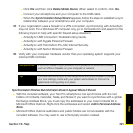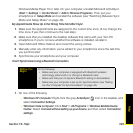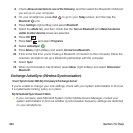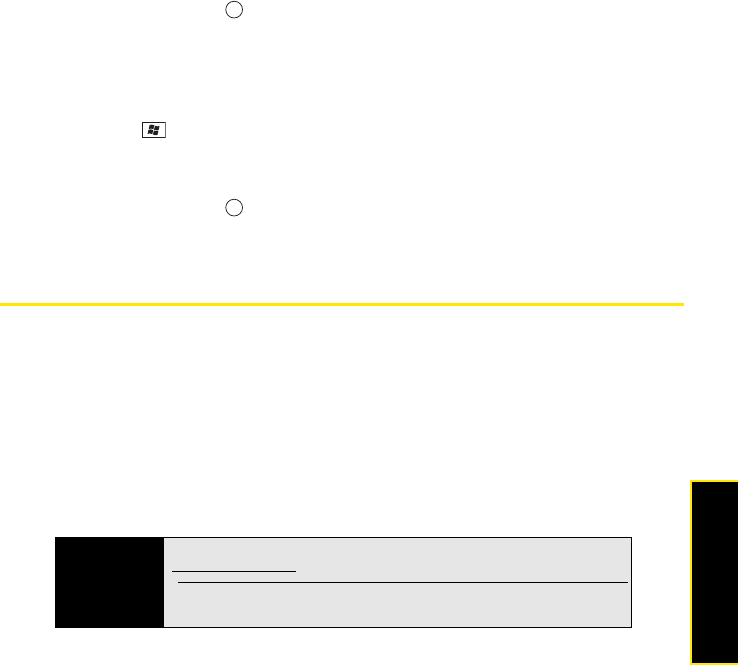
Section 7A: Help 387
Help
7. Highlight the headset name.
8. Press and hold Center to open the shortcut menu, and then select Set as
Hands-Free.
9. Test your headset by making or receiving a call.
If the headset still doesn’t work, delete the existing partnership and create a new one. To
delete the partnership, do the following:
1. Press Start and then select Settings.
2. Select the Connections tab, and then select Bluetooth.
3. On the Devices tab, highlight the headset device name.
4. Press and hold Center to open the shortcut menu, and then select Delete.
5. Create a new partnership (see “Setting Up a Bluetooth Connection” on page 214).
Synchronization
Synchronization enables you to back up the information on your Treo Pro smartphone onto
your computer or your server. If you ever need to perform a hard reset or otherwise erase all
your information on your smartphone, you can synchronize your smartphone with your
computer to restore the information. To make sure you always have an up-to-date backup of
your information, synchronize frequently.
You can synchronize email and other information directly with Exchange Server 2007 or
Exchange Server 2003 upgraded to Service Pack 2, using Microsoft Exchange ActiveSync, or
you can synchronize your smartphone with your computer, using the desktop sync software
(see “Setting Up Your Computer for Synchronization” on page 44).
Did you know?
You can go to the Windows Web site for more information at
windowsmobilecom.
A common cause of sync problems is the presence of protective software,
such as VPNs or firewalls, on your computer or network.