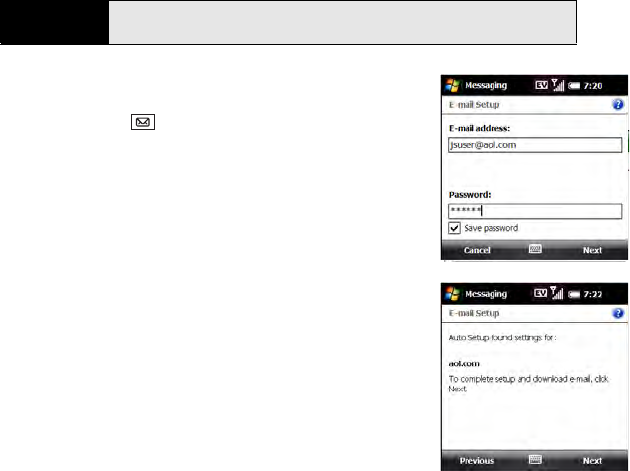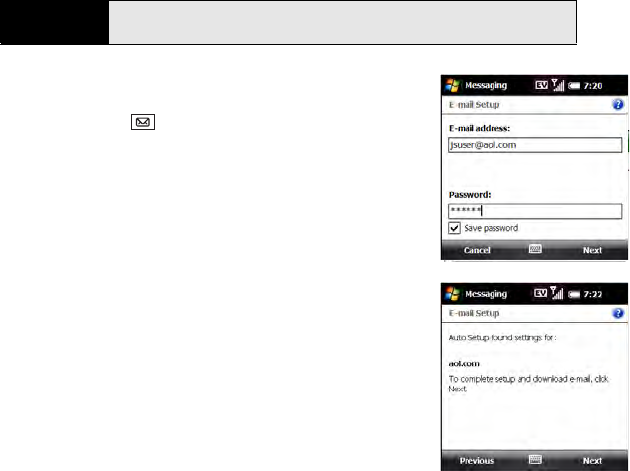
130 Section 3B: Using the Email Features
Setting Up Messaging to Work With Common Providers
Use the following steps if you have a common email provider such as AOL, EarthLink, or
Yahoo! Mail Plus. If you are setting up the Messaging application to work with your corporate
email account, or if you have a uncommon email provider, see “Setting Up Messaging to
Work With Other Providers” on page 132.
1. Make sure that your phone is on (see “Turning Your Phone
On and Off” on page 34).
2. Press Messaging .
3. Select Setup E-mail.
4. Enter the email address and password for the email
account that you want to set up.
5. If you want to enter your password each time you access
this account, uncheck the Save password box. (If you want
your password entered automatically, check this box.)
6. Press Next (right softkey).
7. Do either of the following:
Ⅲ If the setup process finds your account settings, press
Next (right softkey).
Ⅲ If the setup process does not find your account
settings, see “Setting Up Messaging to Work With Other
Providers” on page 132 and continue with step 8 of
that procedure.
Before You
Begin
Ask your email provider or system administrator for your account user name
and password if you don’t know them.