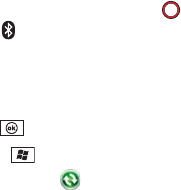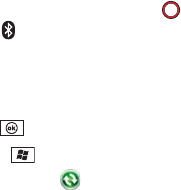
394 Section 7A: Help
2. Check Allow connections to one of the following, and then select the Bluetooth COM port
you set up on your computer.
3. On your smartphone, press End to go to your Today screen, and then tap the
Bluetooth icon.
4. Press Settings (right softkey) and select Bluetooth.
5. Select the Mode tab, and then check that the Turn on Bluetooth and Make this device
visible to other devices boxes are selected.
6. Press OK .
7. Press Start and select Programs.
8. Select ActiveSync .
9. Press Menu (right softkey) and select Connect via Bluetooth.
10. If this is the first time you’re making a Bluetooth connection to this computer, follow the
onscreen prompts to set up a Bluetooth partnership with the computer.
11. Select Sync.
12. When synchronization has finished, press Menu (right softkey) and select Disconnect
Bluetooth.
Exchange ActiveSync (Wireless Synchronization)
I Can’t Synchronize With My Company’s Exchange Server
If you’re unable to change your lock settings, check with your system administrator to find out
if a systemwide locking policy is in place.
My Scheduled Sync Doesn’t Work
ⅷ If your company uses Microsoft System Center Mobile Device Manager, contact your
system administrator to find out whether synchronization frequency settings are restricted
on your smartphone.