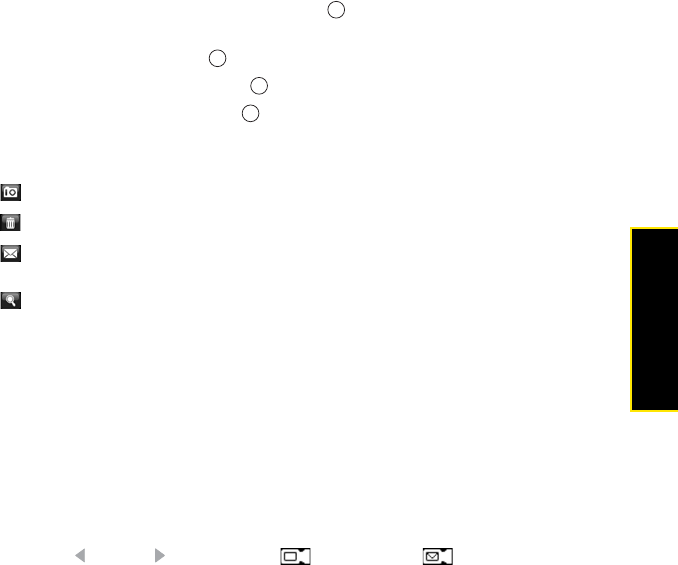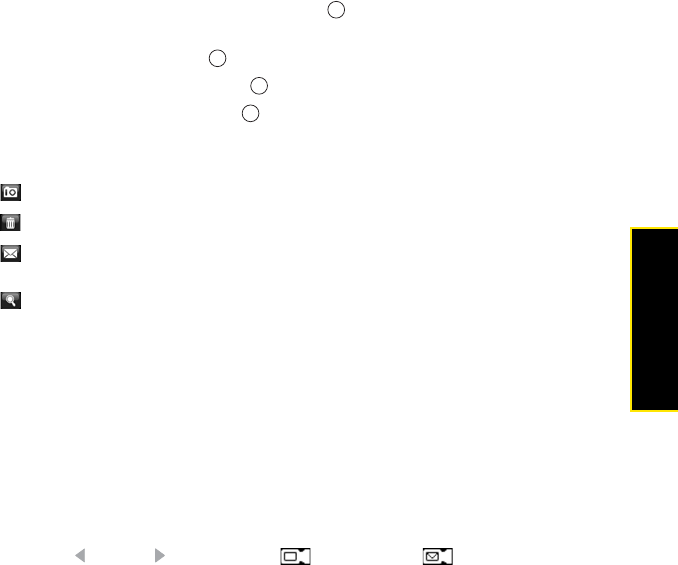
Section 4B: Working With Your Pictures and Videos 233
Pictures & Videos
5. Do the following for the mode you are using:
Ⅲ Picture or Contacts picture: Press Center to capture the picture or start the
self-timer.
Ⅲ Panorama: Press Center for each picture you want to take.
Ⅲ Sports: Press and hold Center while following the movement of your subject.
Ⅲ Burst: Press and hold Center while the camera takes consecutive shots.
6. Hold your device still until the picture renders. After the picture has been captured, it
appears on the Review screen. Select one of the following:
Recording a Video
Videos can be any length, provided you have enough storage space available. By default,
videos are stored in the My Pictures folder on your device. If you want to store your videos on
an expansion card or capture longer videos (provided you have ample storage space), see
“Organizing Pictures and Videos” on page 240 to change your video settings. For information
on transferring your videos to your computer, see “Synchronizing Your Media Files” on
page 225.
1. Press and hold the Side button.
2. Press Left or Right until the Video or MMS video icon appears in the
upper-left corner of the screen.
3. Adjust the position of your device until you see the subject you want to record on the
screen.
Go back to the Camera screen to take another picture.
Delete the picture.
Send the picture as an attachment to a multimedia or email
message.
View the picture in the Pictures & Videos application (see “Viewing
Pictures and Videos” on page 237).