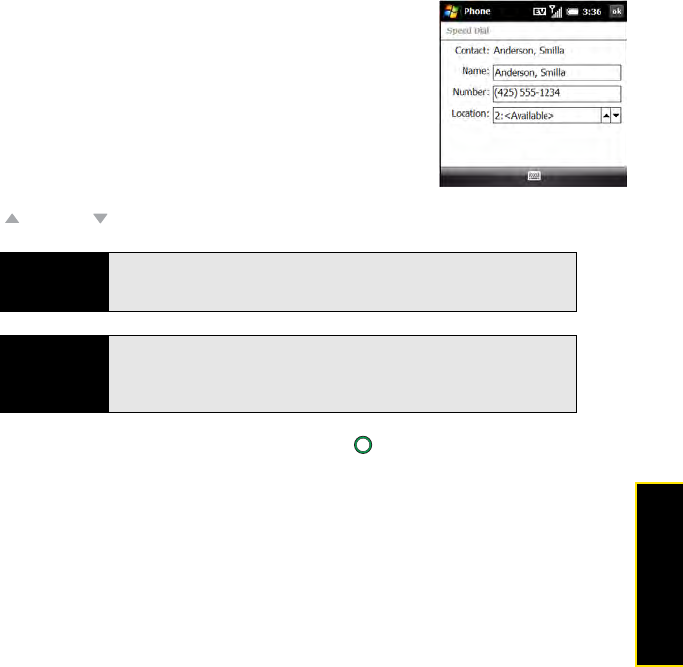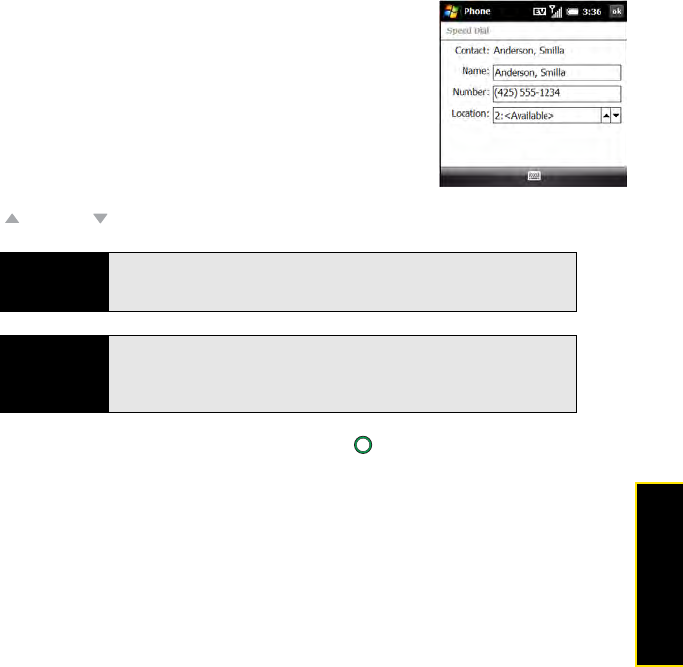
Section 2B: Using the Phone Features 93
Phone Features
1. From your Today screen, press Contacts (left softkey).
2. Select the contact to whom you want to assign a
speed-dial number.
3. Highlight the phone number to which you want to assign a
speed-dial number.
4. Press Menu (right softkey) and select Add to Speed Dial.
5. If you want to change the name for this speed dial, select
the Name field and enter a new name.
6. Select the Location list, and then select the speed-dial
number you want to assign to this phone number. Press Up
or Down to scroll the list of available speed-dial numbers.
To view a list of all your speed dials, press Phone/Talk , press Menu (right softkey), and
select Speed Dial.
Did you know?
You cannot assign 0 (zero) or 1 as a speed-dial number. The number 0 is
reserved for entering the + symbol in a phone number, and the number 1 is
reserved for dialing your voicemail system.
Tip
You can also assign a speed-dial number to a contact from the recent calls
list. Press Phone/Talk to open the list, press Menu (right softkey), and select
Speed Dial. Press Menu (right softkey), select New, and then select the
contact to whom you want to assign a speed-dial number.