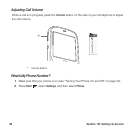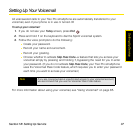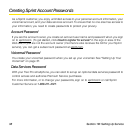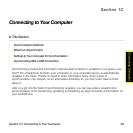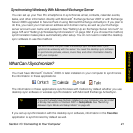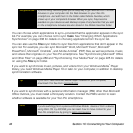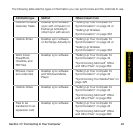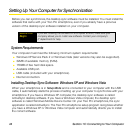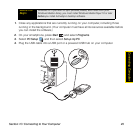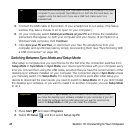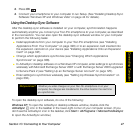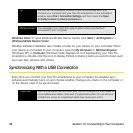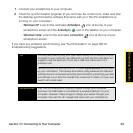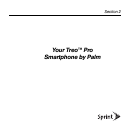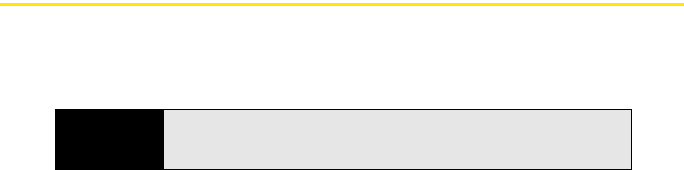
44 Section 1C: Connecting to Your Computer
Setting Up Your Computer for Synchronization
Before you can synchronize, the desktop sync software must be installed. You must install the
software that came with your Treo Pro smartphone, even if you already have a previous
version of the desktop sync software installed on your computer.
System Requirements
Your computer must meet the following minimum system requirements:
ⅷ Windows XP Service Pack 2 or Windows Vista (later versions may also be supported).
ⅷ 32MB of available memory (RAM).
ⅷ 170MB of free hard disk space.
ⅷ Available USB port.
ⅷ USB cable (included with your smartphone).
ⅷ Internet connection.
Installing Desktop Sync Software: Windows XP and Windows Vista
When your smartphone is in Setup Mode and is connected to your computer with the USB
cable, it automatically starts the process of setting up your computer to synchronize with your
smartphone. If you have a Windows XP computer, the desktop sync software is called
ActiveSync desktop software. If you have a Windows Vista computer, the desktop sync
software is called Windows Mobile Device Center. On your Treo Pro smartphone, the sync
application is called ActiveSync. The Treo Pro smartphone setup program recognizes whether
you have a Windows XP or Windows Vista computer and automatically directs you to install
the correct software.
Before You
Begin
If you are installing the software on a computer at work, make sure your
company allows you to install new software. Contact your company’s
IT department for help.