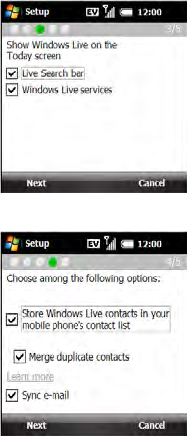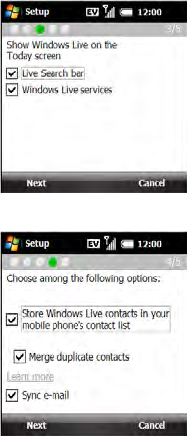
174 Section 3C: Using Messaging
6. Press Next (left softkey).
7. Set the following options:
Ⅲ Uncheck the Live Search bar box to remove the Live
Search bar from your Today screen. (It is present by
default.)
Ⅲ Check the Windows Live services box to have Windows
Live Email, Windows Live Messenger, and Windows
Live Sync appear on your Today screen.
8. Press Next (left softkey).
9. Select any of the following:
Ⅲ Store Windows Live contacts in your mobile phone’s
contact list: Sets whether you want your Windows Live
contacts to appear in Contacts. (If you do not check this
box, only your Windows Live email messages are
synchronized with your device.)
Ⅲ Merge duplicate contacts: Sets whether you want to
merge any synchronized Windows Live contact with any
duplicate contact that’s already in Contacts, so that
there is only one entry for this contact. (If you leave the
box unchecked, two entries appear for any duplicate
entry in Contacts.)
Ⅲ Sync e-mail: Sets whether you want to download your Windows Live Mail messages
to your device (see “Using Windows Live Mail” on page 175).
10. Press Next (left softkey). (Synchronization of Windows Live Mail and contacts, if selected,
takes place.)
11. After synchronization finishes, press Done (left softkey). (Your most recently received
email message is displayed.)