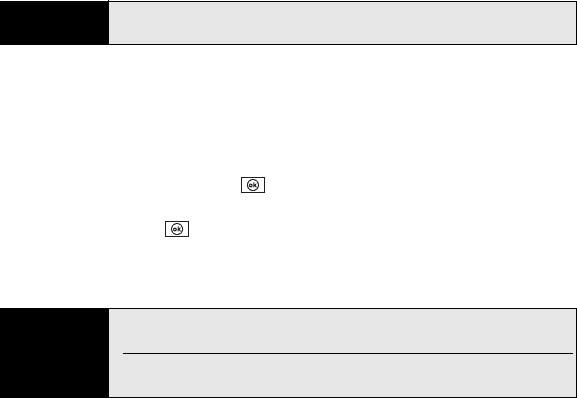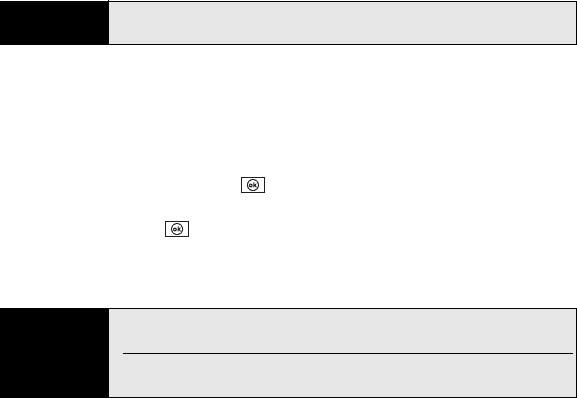
88 Section 2B: Using the Phone Features
During a call, use the 5-way to move from button to button to do any of the following:
ⅷ Use the speakerphone: Select Speaker On. To turn off the speakerphone, select Speaker
Off.
ⅷ Mute the microphone so you can’t be heard: Select Mute. To unmute the microphone,
select Unmute.
ⅷ Jot down a note about your call: Select Note. To return to the Phone screen after you have
finished writing the note, press OK .
ⅷ Open the Contacts Application: Select Contacts. To return to the Phone screen after you
have finished, press OK .
ⅷ To unlock the screen during a call so you can use the stylus to activate any onscreen
buttons or other items: Select Unlock. To lock the screen, select Lock.
Returning to a Call From Another Application
You can use many other applications on your Treo Pro smartphone while holding a phone
conversation, including the organizer and Messaging features. You can open the Contacts
application directly from the Phone screen by selecting Contacts. However, to browse the Web
or check email during a call, you must connect to a Wi-Fi network. You cannot use the Sprint
network to open a Mobile Broadband (EVDO) or Sprint 1xRTT data connection during a call.
You can use the Sprint network for one activity at a time: phone or data. How can you tell
Tip
By default the screen is locked during a call, so you cannot tap the screen
with the stylus to activate a button.
Did you know?
You can set the screen to be unlocked by default when you are on a call
(see “Locking Your Treo Pro Smartphone and Information” on page 354).
You can send and receive text messages during a call. This is a great way to
stay connected with colleagues during a long call.