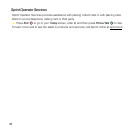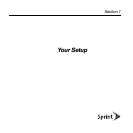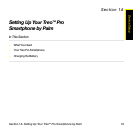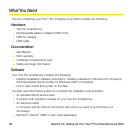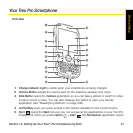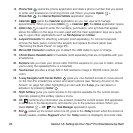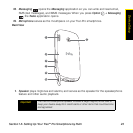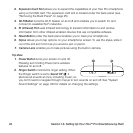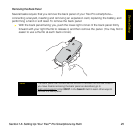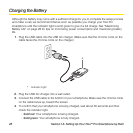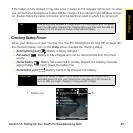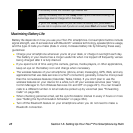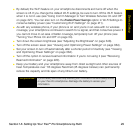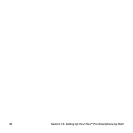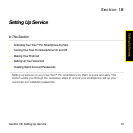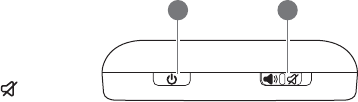
24 Section 1A: Setting Up Your Treo™ Pro Smartphone by Palm
2. Expansion Card Slot allows you to expand the capabilities of your Treo Pro smartphone
using a microSD card. The expansion card slot is located under the back panel (see
“Removing the Back Panel” on page 25).
3. Wi-Fi Button turns the Wi-Fi feature on and off and enables you to search for and
connect to available Wi-Fi networks.
4. IR (Infrared) Port uses infrared technology to transmit information to and receive
information from other infrared-enabled devices that use compatible software.
5. Reset Button under the back panel enables you to reset your smartphone.
6. Stylus allows you to tap options on your smartphone screen. To use the stylus, slide it
out of the slot and hold it as you would a pen or pencil.
7. Camera Lens enables you to take pictures using the built-in camera.
Top View
1. Power Button turns your screen on and off.
Pressing and holding Power turns wireless
features on and off.
2. Ringer Switch controls the ringer setting. When
the Ringer switch is set to Sound Off , it
silences all sounds at once, including music; so
you don’t need to navigate through menus to turn sounds on and off. See “System
Sound Settings” on page 343 for details on changing the settings.
1 2