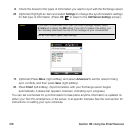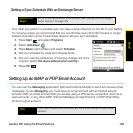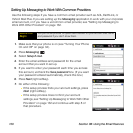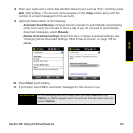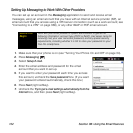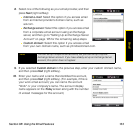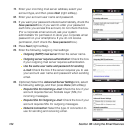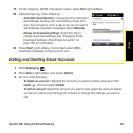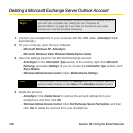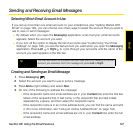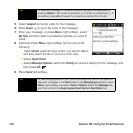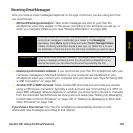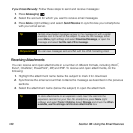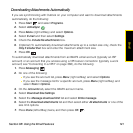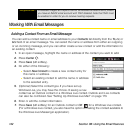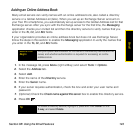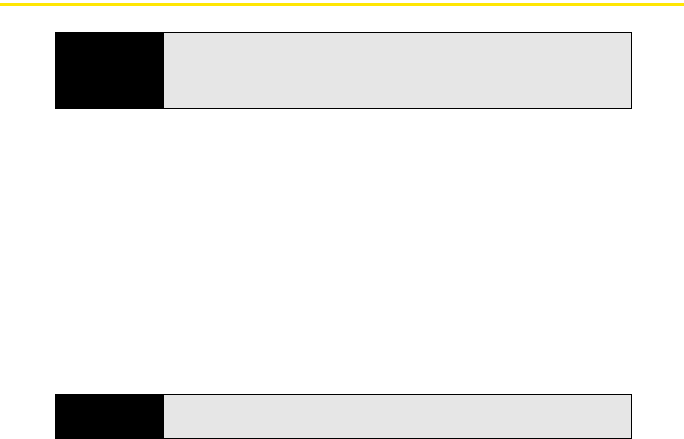
136 Section 3B: Using the Email Features
Deleting a Microsoft Exchange Server Outlook Account
1. Connect your smartphone to your computer with the USB cable. (ActiveSync starts
automatically.)
2. On your computer, open the sync software:
Ⅲ Microsoft Windows XP: ActiveSync.
Ⅲ Microsoft Windows Vista: Windows Mobile Device Center.
3. Open the settings panel for the Microsoft Exchange account:
Ⅲ ActiveSync: In the Information Type section of the window, right-click Microsoft
Exchange and select Settings. (If you do not see the Information Typ e section, click
Show Details.)
Ⅲ Windows Mobile Device Center: Open Mobile Device Settings.
4. Delete the account:
Ⅲ ActiveSync: Click Delete Server to remove the account settings from your
smartphone, and then click OK.
Ⅲ Windows Mobile Device Center: Click End Exchange Server Partnership, and then
click Yes to delete the account from your smartphone.
Before You
Begin
The following instructions assume that your smartphone is already set up to
sync with your computer (see “Setting Up Your Computer for
Synchronization” on page 44). If you have not finished the sync setup
process, you must do so before continuing.
Note
If synchronization is in process, the Settings menu item is inactive. Wait until
synchronization finishes, or click
Stop in the ActiveSync window to end it.