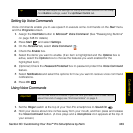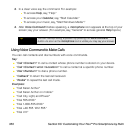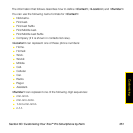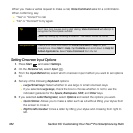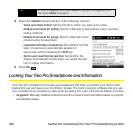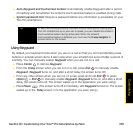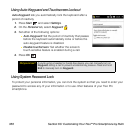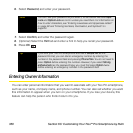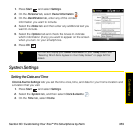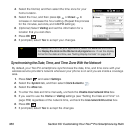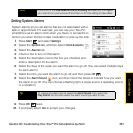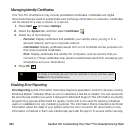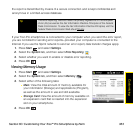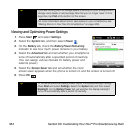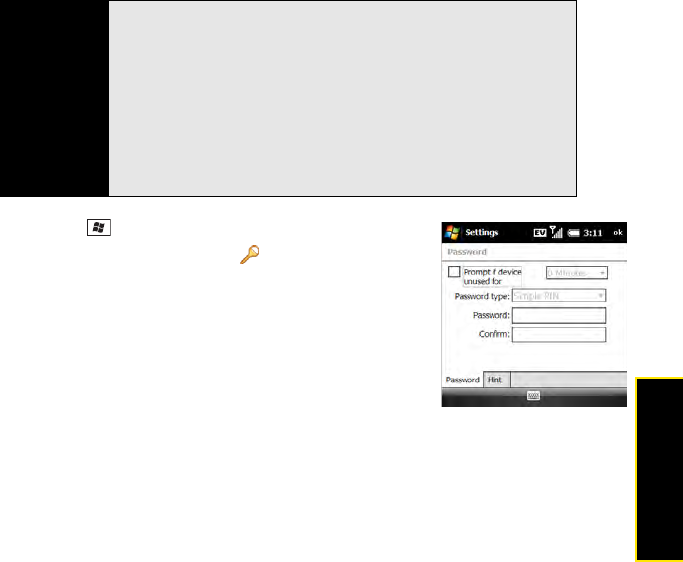
Section 6C: Customizing Your Treo™ Pro Smartphone by Palm 357
Customizing
1. Press Start and select Settings.
2. On the Personal tab, select Lock .
3. On the Password tab, check the Prompt if device unused for
box to turn on the password feature.
4. Select the first list, and then select how long a period of
inactivity must pass before you are prompted to enter a
password to unlock the system.
5. Select the Password type list, and then select a format for
your password:
Ⅲ Strong alphanumeric: A strong alphanumeric password must contain at least 7
characters and must contain a combination of letters, numerals, and punctuation.
You must press Option or Alt before entering numerals or punctuation.
Ⅲ Simple PIN: A simple PIN must contain at least 4 characters and includes numerals
only. You do not need to press Option before entering the PIN numerals.
Important
If you lock your system, you must enter the exact password to unlock it. If
you enter an incorrect password, you are given another chance. Each time
an incorrect password is entered, you are given progressively longer time
periods between your chances to enter the password. If you forget the
password, you need to perform a hard reset to resume using your Treo Pro
smartphone. Performing a hard reset deletes all the entries on your
smartphone. However, you can restore all previously synchronized
information the next time you sync (see “Connecting to Your Computer” on
page 39). In addition, your device might not reestablish a data session after
a hard reset. To manually establish a new data session, open the browser to
access a Web site.