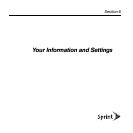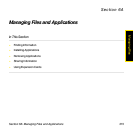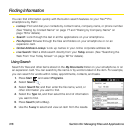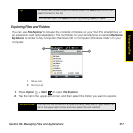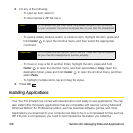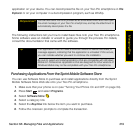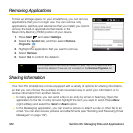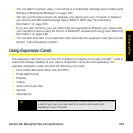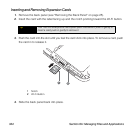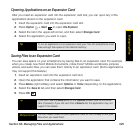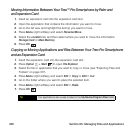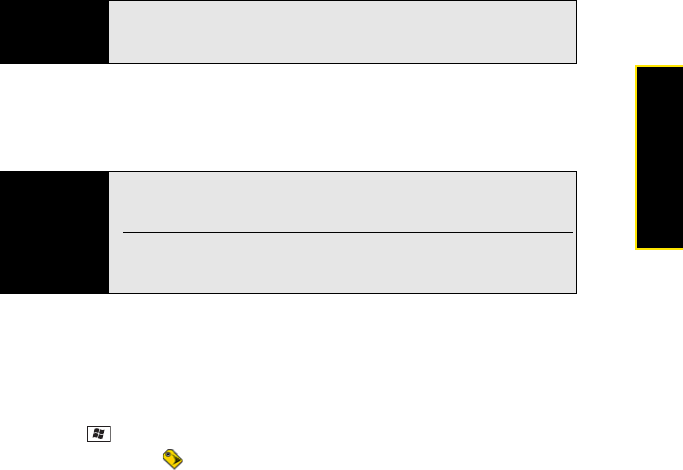
Section 6A: Managing Files and Applications 319
Managing Files
application on your device. You can decompress the file on your Treo Pro smartphone in File
Explorer or on your computer in a decompression program, such as WinZip.
The following instructions tell you how to install basic files onto your Treo Pro smartphone.
Some software uses an installer or wizard to guide you through the process. For details,
consult the documentation that came with the software.
Purchasing Applications From the Sprint Mobile Software Store
You can use Software Store to purchase and install applications directly from the Sprint
Mobile Software Store Web site onto your Treo Pro smartphone.
1. Make sure that your phone is on (see “Turning Your Phone On and Off” on page 34).
2. Press Start and select Programs.
3. Select Software Store .
4. Select a category link.
5. Select the Buy Now link below the item you want to purchase.
6. Follow the onscreen prompts to complete the transaction.
Did you know?
You can also send the file to yourself as an email attachment and then open
the email message on your Treo Pro smartphone, and tap the attachment to
automatically decompress the file.
Tip
If an application does not have a Microsoft Mobile to Market certificate, a
message appears, indicating that the application is untrusted. If this occurs,
you can indicate whether you want to continue the installation.
Be sure to select and install applications that are compatible with Windows
Mobile 6.1 Professional. Applications that are designed for other versions of
Windows Mobile may not be compatible with your Treo Pro smartphone.