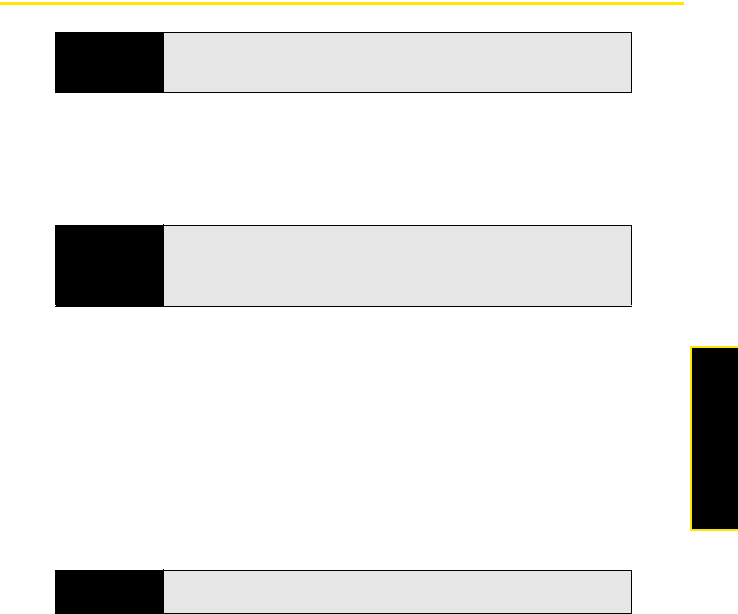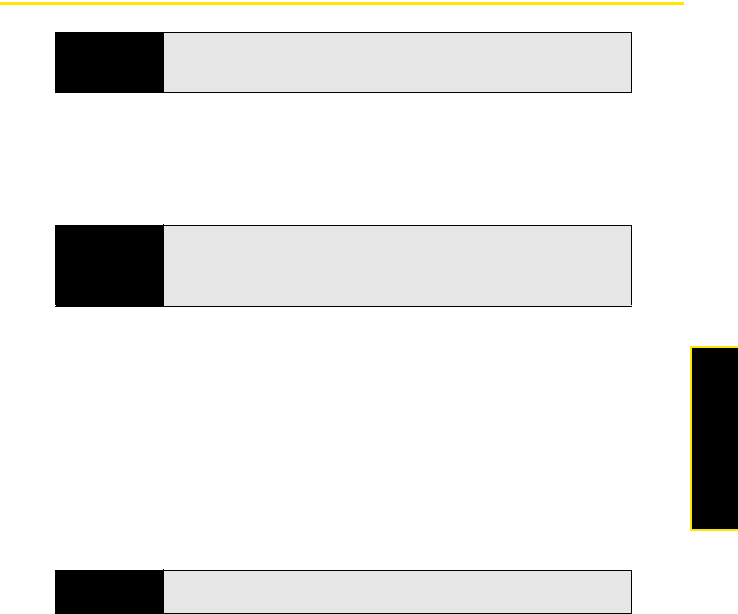
Section 4C: Playing Media Files 247
Windows Media
Synchronizing Windows Media
®
Player Library Files
Use the Sync feature in the desktop version of Windows Media Player to transfer your
Windows Media Player library files from your computer to an expansion card or your Treo Pro
smartphone. Your library can include digital music, audio, video, and playlist files. Using Sync
ensures that your Windows Media Player library files transfer correctly.
During setup, Windows Media Player selects the sync method (automatic or manual) that
works best for your Treo Pro smartphone:
ⅷ Automatic: If you’re using an expansion card that is larger than 4GB and your entire
library can fit on the card, Windows Media Player automatically syncs your entire library
when you connect your smartphone to your computer or when you change sync settings.
You can also choose which playlists you want to sync automatically.
ⅷ Manual: You indicate which files or playlists you want to transfer each time you update the
digital media files on your smartphone. To remove files from your smartphone, you must
delete them manually.
After you complete initial setup, you can switch between automatic and manual sync.
Before You
Begin
To sync Windows Media Player files with your computer, set the Media sync
option on your device (see “Changing Which Applications Synchronize” on
page 338).
Note
The pictures and videos you create with the camera on your Treo Pro
smartphone are not part of your Windows Media Player library. See
“Synchronizing Your Media Files” on page 225 for information on
transferring pictures and videos from the built-in camera to your computer.
Note
The following steps are for Windows Media Player 11. If you’re using another
version of Windows Media Player, the steps may vary.