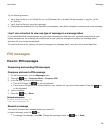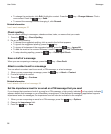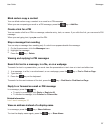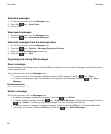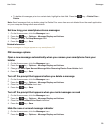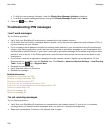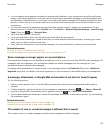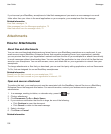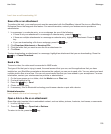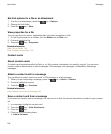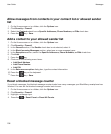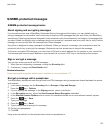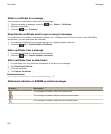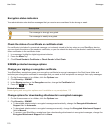I can't turn on cell broadcasting, 94
Save a file or an attachment
To perform this task, your email account must be associated with the BlackBerry Internet Service or a BlackBerry
Enterprise Server that supports this feature. For more information, contact your wireless service provider or
administrator.
1. In a message, in a calendar entry, or on a webpage, do one of the following:
• If there is only one attachment in a message or calendar entry, press the key.
•
If there are multiple attachments in a message or calendar entry, highlight an attachment. Press the
key.
• If you are downloading a file from a webpage, press the key.
2. Click Download Attachment or Download File.
3. Click the folder that you want to save the file or attachment in.
4. Click Save.
To stop downloading an attachment, in a message, highlight an attachment that you are downloading. Press the
key > Cancel Download.
Send a file
To send a video, the video must be recorded in MMS mode.
The type of file that you're trying to send, the email account that you use, and the applications that you have
installed on your BlackBerry smartphone determine the method you can use to send a file. You can select and send
multiple picture files at one time. You can only send media files that you have added to your smartphone. For more
information, contact your wireless service provider or administrator.
1. On the home screen or in a folder, click the Media icon or Files icon.
2. Find and highlight a file.
3.
Press the key > Send.
4. Click a message type.
5. If necessary, turn on Bluetooth technology and choose a device or pair with a device.
Related information
I can't attach a file to a text message, 94
Open a link in a file or an attachment
Some files might contain links to embedded content, such as tables, pictures, footnotes, text boxes, or comments.
1. In a file, highlight a link.
2. Press the key > Open Link or Retrieve.
To return to the file, press the key.
User Guide
Messages
103