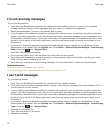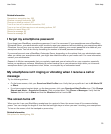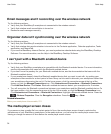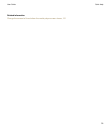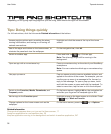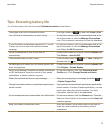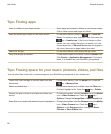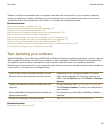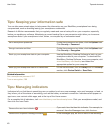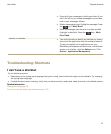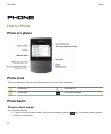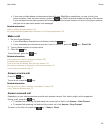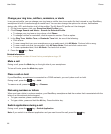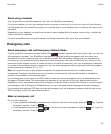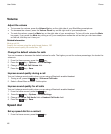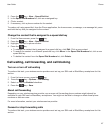Tips: Keeping your information safe
You can take some simple steps to help prevent the information on your BlackBerry smartphone from being
compromised, such as avoiding leaving your smartphone unattended.
Research In Motion recommends that you regularly create and save a backup file on your computer, especially
before you update any software. Maintaining a current backup file on your computer might allow you to recover
smartphone data if your smartphone is lost, stolen, or corrupted by an unforeseen issue.
Set a smartphone password. On the Home screen or in a folder, click the Options icon.
Click Security > Password.
Encrypt contacts and files. On the Home screen or in a folder, click the Options icon.
Click Security > Encryption.
Back up your smartphone data to your computer. Use the BlackBerry Desktop Software to back up your
smartphone data to your computer. To download the
BlackBerry Desktop Software, from your computer, visit
www.blackberry.com/desktop and select the
appropriate option for your computer.
Back up your smartphone data to a media card. On the Home screen, click the Setup icon. In the Setup
section, click Device Switch > Save Data.
Related information
Set a smartphone password, 297
Turn on encryption, 286
Tips: Managing indicators
Indicators tell you that there is something new or updated, such as a new message, voice mail message, or feed, or
they inform you of the status of something, such as the battery or network connection. Indicators often appear on
app icons, new content within apps, and at the top of the Home screen.
For a complete list of indicators, visit www.blackberry.com/docs/smartphones. Click your smartphone model, and
then click the
Icon Guide
.
Remove the new item indicator .
Open each item that has this indicator. For example, to
remove it from the Messages icon, click the icon.
Remove the unopened message indicator .
In the Messages app, do one or more of the following:
User Guide
Tips and shortcuts
40