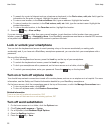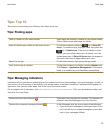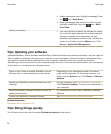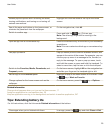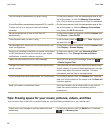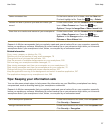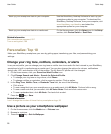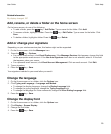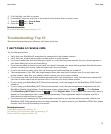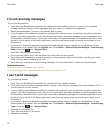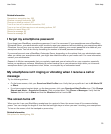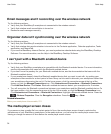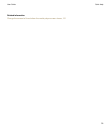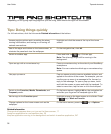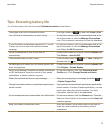Assign an application to a convenience key
Your BlackBerry smartphone has one or more convenience keys on the side of the smartphone. Depending on your
theme, you might not be able to change the application that is assigned to a convenience key.
1. On the home screen or in a folder, click the
Options
icon.
2. Click Device > Convenience Key.
3. Change the Convenience Key Opens field.
4.
Press the key > Save.
Set up speed dial for a contact
1.
From the home screen, press the key.
2.
Press the key > View > Speed Dial List.
3. In the Speed Dial Numbers list, click an unassigned key.
4. Click a contact.
5. If necessary, click a phone number for the contact.
To make a call using speed dial, from the Phone application, the home screen, a message, or a message list, press
and hold the key that you assigned to the contact.
Add or delete a contact alert
You can create contact alerts that allow you to customize ring tones and alerts for calls and messages from specific
contacts or groups of contacts. When you receive a call or message from the contact, your BlackBerry smartphone
uses the assigned ring tone or alert, even if you select the Silent profile or Vibrate Only profile. If you do not want to
be notified with the assigned ring tone or alert, you can select the All Alerts Off profile.
1. On the home screen, click your Sound and Alert Profiles icon.
2. Click Change Sounds and Alerts > Sounds for Contacts > Add Contact Alert.
3. In the Name field, type the name of the contact alert.
4. In the Contacts field, type the name of the contact.
5. Click a contact.
6. Change the ring tone and alert information for calls and messages.
7.
Press the key > Save.
To delete a contact alert, highlight the contact alert that you want to delete. Press the key > Delete.
Add a contact picture for caller ID
1. On the Home screen, click the Contacts icon.
2. Highlight a contact.
3.
Press the key > Edit.
4. Press the key > Add Picture.
User Guide
Quick Help
30