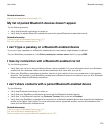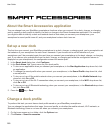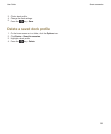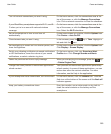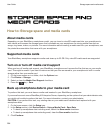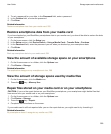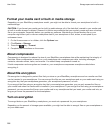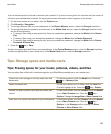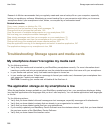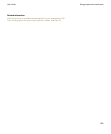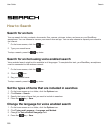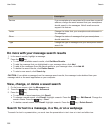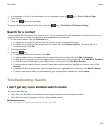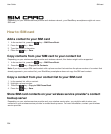You can set encryption to include or exclude your contacts. If you turn on encryption for contacts and you receive a
call when your smartphone is locked, the encrypted contact information doesn't appear on the screen.
1. On the home screen or in a folder, click the Options icon.
2. Click Security > Encryption.
3. To encrypt data and files on your smartphone, in the Device Memory section, select the Encrypt checkbox.
4. To encrypt files that are stored on a media card, in the Media Card section, select the Encrypt checkbox and
do one of the following:
• To encrypt files using an encryption key that your smartphone generates, change the Mode field to Device
Key.
• To encrypt files using your smartphone password, change the Mode field to Device Password.
• To encrypt files using an encryption key and your smartphone password, change the Mode field to Device
Password & Device Key.
5.
Press the key > Save.
To stop encrypting data and files on your smartphone, in the Device Memory section, clear the Encrypt checkbox.
To stop encrypting files on your media card, in the Media Card section, clear the Encrypt checkbox.
Tips: Storage space and media cards
Tips: Freeing space for your music, pictures, videos, and files
You can store files in the built-in media storage on your BlackBerry smartphone or on a media card.
Check how much storage is used by media files and
documents.
On the home screen, click the Media icon. Press the
key > Memory Use.
Delete unneeded files. On the home screen or in a folder, click the Files icon.
Find and highlight a file. Press the key > Delete.
Reduce the size of pictures you take and videos you
record.
On the home screen, click the Camera icon or the Media
icon > Video Camera icon. Press the key >
Options. Change the Image Size or Video Format field.
Store files on a media card instead of your smartphone. On the home screen, click the Camera icon or the Media
icon > Video Camera icon. Press the key >
Options. In the Storage section, change the Store
Pictures or Store Videos field.
User Guide
Storage space and media cards
287