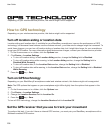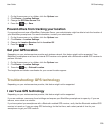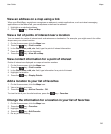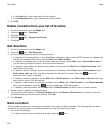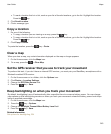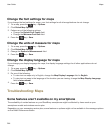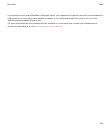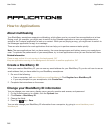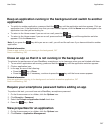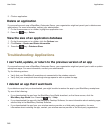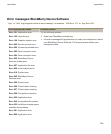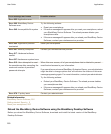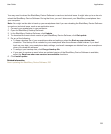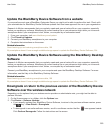Applications
How to: Applications
About multitasking
Your BlackBerry smartphone supports multitasking, which allows you to run more than one application at a time.
During a call, for example, you might want to switch to the Calendar application to view your appointments or
switch to the Contacts application to look up a contact. While you are playing a song, you might want to switch to
the Messages application to reply to a message.
There are also shortcuts for most applications that can help you to perform common tasks quickly.
Note: The more applications that you have running, the more storage space and battery power your smartphone
uses. To optimize the performance of your smartphone, try to close applications when you are finished with them.
Related information
Close an app so that it is not running in the background, 247
Keep an application running in the background and switch to another application, 247
Create a BlackBerry ID
When you create a BlackBerry ID, you can use any email address for your BlackBerry ID; you do not have to use an
email address that you have added to your BlackBerry smartphone.
1. Do one of the following:
• From a computer, visit www.blackberry.com/blackberryid. Click Register for a BlackBerry ID.
• If you are prompted on your smartphone, click Create New.
2. Complete the instructions on the screen.
Change your BlackBerry ID information
You can change your user name, display name, security question and answer, and password.
1. On the Home screen or in a folder, click the Options icon.
2. Click Device > BlackBerry ID.
3. Change the fields.
4.
Press the key > Save.
You can also change your BlackBerry ID information from a computer, by going to www.blackberry.com/
blackberryid.
User Guide
Applications
246