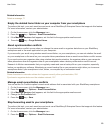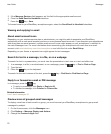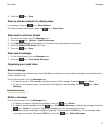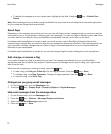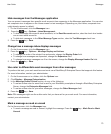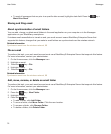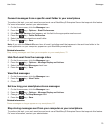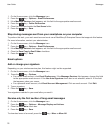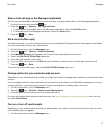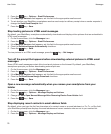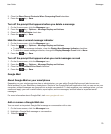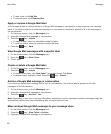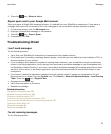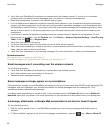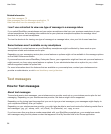View or hide call logs in the Messages application
You can set your BlackBerry smartphone to show call logs, including missed calls, in the Messages application.
1.
From the home screen, press the key.
2.
Press the key > Options > Call Logs and Lists.
• To show recent and missed calls in the Messages application, select the All Calls option.
• To hide call logs in the Messages application, select the None option.
3.
Press the key > Save.
Set an out-of-office reply
To perform this task, your work email account must use a BlackBerry® Enterprise Server that supports this feature.
For more information, contact your administrator.
1. On the Home screen, click the Messages icon.
2.
Press the key > Options > Email Preferences.
3. If the Message Services field appears, set this field to the appropriate email account.
4. Select the Use Out Of Office Reply check box.
5. In the field that appears, type a reply.
6. If you use IBM Lotus Notes, in the Until field, set the date on which the out-of-office reply should turn off.
7.
Press the key > Save.
To turn off the out-of-office reply, clear the Use Out Of Office Reply check box.
Change options for your personal email account
Depending on your wireless service provider, you might not be able to change some options for your personal email
account.
You can change options for each personal email account that you added to your BlackBerry smartphone. You can
create email filters, synchronize your contacts, change your signature or display name, and more.
1. On the Home screen, click the Messages icon.
2. Press the key > Options > Email Account Management.
3. Click the email account that you want to change options for.
For more information about personal email accounts, visit www.blackberry.com/docs/smartphones and click the
link under Email Setup.
Turn on or turn off read receipts
Depending on your wireless service provider or administrator, you might not be able to perform this task, or some
of the options might not appear.
1. On the Home screen, click the Messages icon.
User Guide
Messages
77