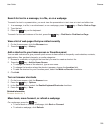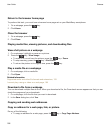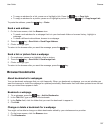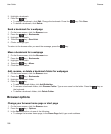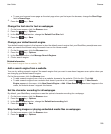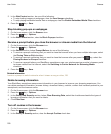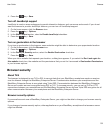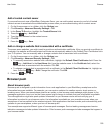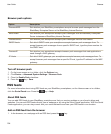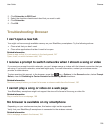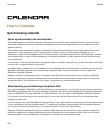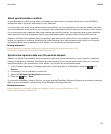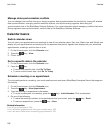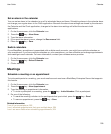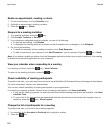Add a trusted content server
If your email account uses a BlackBerry Enterprise Server, you can add content servers to your list of trusted
content servers to accelerate the authentication process when you are authenticating with a content server.
1. On the Home screen or in a folder, click the Options icon.
2. Click Security > Advanced Security Settings > TLS.
3. In the Proxy TLS section, highlight the Trusted Servers field.
4. Press the key > Add Host.
5. Type the web address for the content server.
6. Click OK.
7.
Press the key > Save.
Add or change a website that is associated with a certificate
To access some websites, you might need to provide an authentication certificate. After you provide a certificate to
a website, the website and the associated certificate are automatically added to the Default Client Certificates list in
your TLS options. You can manually add or change a website that is associated with a certificate.
1. On the Home screen or in a folder, click the Options icon.
2. Click Security > Advanced Security Settings > TLS.
• To manually associate a website with a certificate, highlight the Default Client Certificates field. Press the
key > Add Host. In the Host Name field, type the website name. In the Certificate field, select the
certificate that is associated with the website. Click
OK.
• To change a website that is associated with a certificate, in the Default Client Certificates list, highlight an
item. Press the key > Edit. Change the certificate. Click OK.
3.
Press the key > Save.
Browser push
About browser push
Browser push is designed to push information from a web application to your BlackBerry smartphone as the
information becomes available. For example, you can receive updates for weather reports, stock quotes, or
breaking news. When your smartphone receives an update, a new browser push message might appear in the
messages application or an icon on the Home screen might change to indicate that new information is available.
The web application might also push updated information to your browser cache without notifying you. If
information is pushed to your browser cache, the information is available on your smartphone even when your
smartphone is not connected to the wireless network. Web applications that use browser push automatically push
updates to your smartphone, unless you turn off browser push.
Your smartphone supports different types of browser push messages. Service loading messages and service
indication messages include updated information. Other browser push messages include messages that appear in
your browser cache.
User Guide
Browser
193