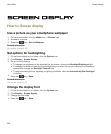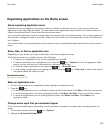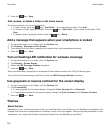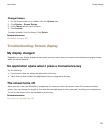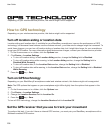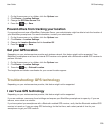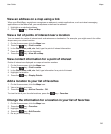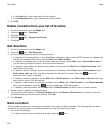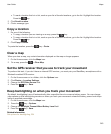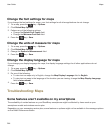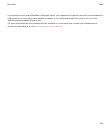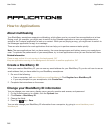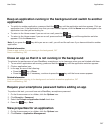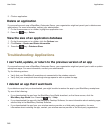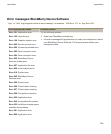• In the Label field, type a new name for the location.
• In the Description field, type a description of the location.
6. Click OK.
Delete a location from your list of favorites
1. On the Home screen, click the Maps icon.
2. Press the key > Favorites.
3. Highlight a location.
4. Press the key > Remove as Favorite.
5. Click Yes.
Get directions
1. On the Home screen, click the Maps icon.
2. Press the key > Get Directions.
3. Do one of the following to specify a starting location:
• To specify your current location, if your BlackBerry smartphone has an internal GPS receiver or is paired with
a Bluetooth enabled GPS receiver, set the
Start field to My Location.
• To specify the location that you are currently viewing on a map, set the Start field to Use center of map. If
you are viewing a favorite location, click the location address.
• To specify a new location by selecting the location on a map, set the Start field to Select from map. Click
the location on the map.
• To specify a point of interest, such as a business or a landmark, set the Start field to Find Location. In the
Find a store, café, etc. field, type the information for the point of interest. Press the key on the
keyboard. Click a point of interest.
• To specify a contact's address, set the Start field to Find Location. In the Find a store, café, etc. field, type
the contact's name. Click the contact.
• To specify a new location by typing the address, set the Start field to Find Location. In the Find an address
field, type the address. Press the key on the keyboard. Click the location.
• To specify a favorite location, set the Start field to From Favorites. In the list, click a favorite location.
4. Repeat step 3 to specify an ending location.
5. To change the route options, click Route Options. Select the Fastest or Shortest option. Select or clear the
checkbox beside one or more route options. Click OK.
6. Click Search.
Send a location
You can send a location as a message, for example, in an email or instant message. The message that you send
includes a link to the location so that the recipient can view the location on a map.
1. Do one of the following:
• To send a location you are viewing on a map, press the key.
User Guide
Maps
242