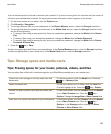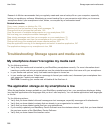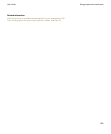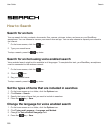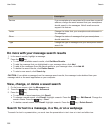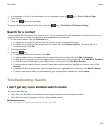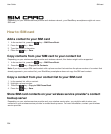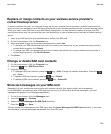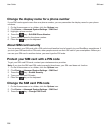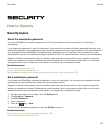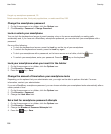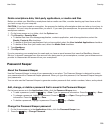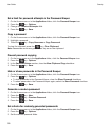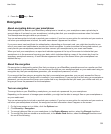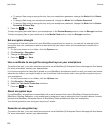Replace or merge contacts on your wireless service provider's
contact backup server
In order to perform this task, you will need to sign up for your wireless service provider's contact backup service
and you must have backed up your SIM card phone book to your wireless service provider's contact backup server.
When you insert a new SIM card in your BlackBerry smartphone, you can choose to replace or merge that SIM
card's phone book with the contacts that you have backed up on your wireless service provider's contact backup
server.
1. Insert a new SIM card into your smartphone or switch your SIM card.
2. On the home screen, click the Contacts icon.
3. When prompted to sign up for contact backup service, select Yes.
• To replace your SIM card phone book with the contacts you backed up to your wireless service provider's
contact backup server, click Delete.
• To merge your SIM card phone book with the contacts you backed up to your wireless service provider's
contact backup server, click Do Not Delete.
4. Click Next.
Change or delete SIM card contacts
1. On the home screen, click the Contacts icon.
2. Press the key > SIM Phone Book.
3. Highlight a contact.
• To change a SIM card contact, press the key > Edit. Change the contact information. Press the
key > Save.
• To delete a SIM card contact, press the key > Delete.
• To delete all SIM card contacts, press the key > Delete All.
Store text messages on your SIM card
Depending on your wireless service provider and wireless network, this feature might not be supported.
If your BlackBerry smartphone uses a SIM card and you set your SIM card to store text messages, your text
messages still appear in the Messages application.
1. On the Home screen, click the Messages icon.
2. Press the key > Options.
3. Select the Leave Messages On SIM Card checkbox.
4.
Press the key > Save.
To stop storing text messages on your SIM card, clear the Leave Messages On SIM Card checkbox. If you clear
this checkbox, your text messages are deleted from your SIM card.
User Guide
SIM card
295