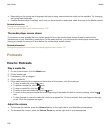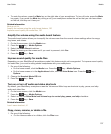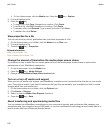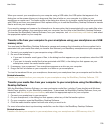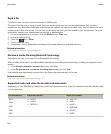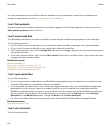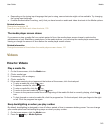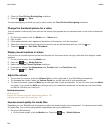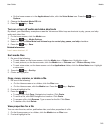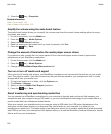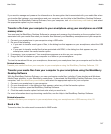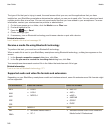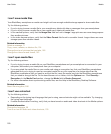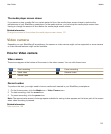3. Clear the Turn Off Auto Backlighting checkbox.
4.
Press the key > Save.
To keep backlighting off while you play a video, select the Turn Off Auto Backlighting checkbox.
Change the thumbnail picture for a video
You can pause a video at any time and use the picture that appears on the paused screen as the video's thumbnail
picture.
1. On the home screen, click the Media icon > Videos icon.
2. Play a video.
3. If the media controls don't appear at the bottom of the screen, click the trackpad.
4. When the video shows the picture that you want to use as the thumbnail picture, click the icon.
5. Press the key > Set Video Thumbnail.
Display closed captions in videos
You can turn on closed captions so that text displays on the screen when you play video files that support closed
captions.
1. On the Home screen, click the Media icon.
2.
Press the key > Media Options.
3. Select the Display Closed Captions checkbox.
4. If necessary, change the Appearance field, Position field, and Font Scale field.
5.
Press the key > Save.
Adjust the volume
• To increase the volume, press the Volume Up key on the right side of your BlackBerry smartphone.
• To decrease the volume, press the Volume Down key on the right side of your smartphone.
• To mute the volume, press the Mute key on the right side of your smartphone. To turn off mute, press the Mute
key again. If you press the Mute key during a call, your smartphone mutes the call so that you can hear others
on the call, but they can't hear you.
Related information
Mute a call, 44
Amplify the volume using the audio boost feature, 130
Improve sound quality for media files, 130
Improve sound quality for media files
Depending on your BlackBerry® smartphone model, this feature might not be supported. To improve sound quality
for media files, you must be using stereo headphones with your smartphone.
1. Do one of the following:
• On the home screen, click the Media icon. Press the key > Media Options.
User Guide
Media
144