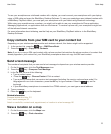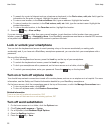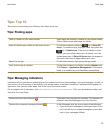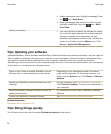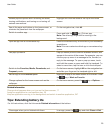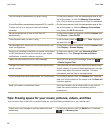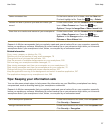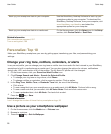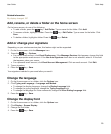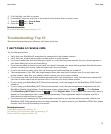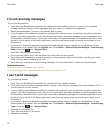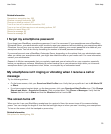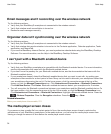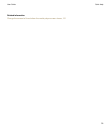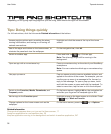Related information
My display changed, 237
Add, rename, or delete a folder on the home screen
On the home screen, do one of the following:
• To add a folder, press the key > Add Folder. Type a name for the folder. Click Add.
• To rename a folder, highlight a folder. Press the key > Edit Folder. Type a name for the folder. Click
Save.
• To delete a folder, highlight a folder. Press the key > Delete.
Add or change your signature
Depending on your wireless service plan, this feature might not be supported.
1. On the Home screen, click the Messages icon.
2. Press the key > Options.
• For a work email account, click Email Preferences. If the Message Services field appears, change this field
to the appropriate email account. If the
Use Auto Signature check box is not selected, select it. In the field
that appears, place your cursor.
• For a personal email account, click Email Account Management. Click an email account. Click Edit.
3. Type a signature.
4.
Press the key > Save.
Your signature is added to your email after you send it.
Change the language
1. On the Home screen or in a folder, click the Options icon.
2. Click Typing and Language > Language and Method.
• To change the display language, change the Display Language field.
• To change the typing language, change the Typing Language field.
• To change the language for voice commands, change the Voice Dialing Language field.
3.
Press the key > Save.
Change the display font
1. On the Home screen or in a folder, click the Options icon.
2. Click Display > Screen Display.
3. Change the font fields.
4.
Press the key > Save.
User Guide
Quick Help
29