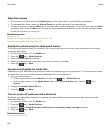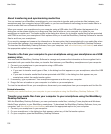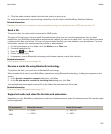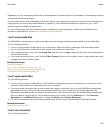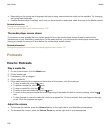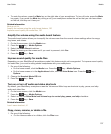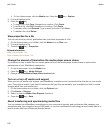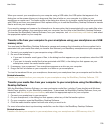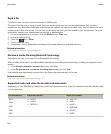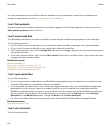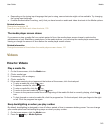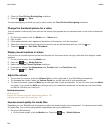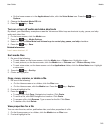•
On the Home screen, click the Media icon. Press the key > Explore.
2. Find and highlight a file.
3.
Press the key.
• To copy a file, click Copy. Navigate to a location. Click Paste.
• To move a file, click Cut. Navigate to a location. Click Paste.
• To rename a file, click Rename. Type a name for the file. Click Save.
• To delete a file, click Delete.
View properties for a file
You can view the size, author, publication date, and other properties of a file.
1. On the Home screen or in a folder, click the Media icon or Files icon.
2. Find and highlight a file.
3. Press the key > Properties.
Related information
Hide a file or folder, 124
View a hidden file or folder, 125
Change the amount of time before the media player screen closes
If you pause or stop a media file for a certain period of time, the media player screen closes to optimize the
performance of your BlackBerry smartphone.
1. On the Home screen, click the Media icon.
2.
Press the key > Media Options.
3. Change the Close Media Player When Inactive field.
Turn on or turn off media card support
When you turn off media card support, your BlackBerry smartphone can't access the files that are on your media
card. This might be useful if you want to make sure that your files are saved to your smartphone's built-in media
storage rather than your media card.
1. On the home screen or in a folder, click the Options icon.
2. Click Device > Storage.
3. Select or clear the Media Card Support checkbox.
4.
Press the key > Save.
About transferring and synchronizing media files
You can connect your BlackBerry smartphone to your computer to transfer and synchronize files between your
smartphone and your computer using a USB cable, or you can use Bluetooth technology to send media files to or
receive media files from a Bluetooth enabled device.
User Guide
Media
138