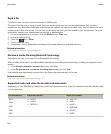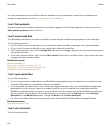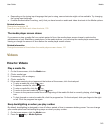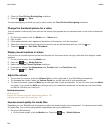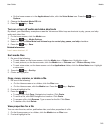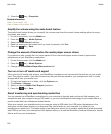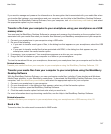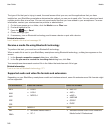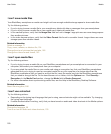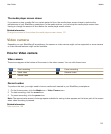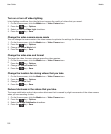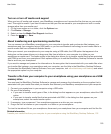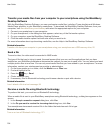The type of file that you're trying to send, the email account that you use, and the applications that you have
installed on your BlackBerry smartphone determine the method you can use to send a file. You can select and send
multiple picture files at one time. You can only send media files that you have added to your smartphone. For more
information, contact your wireless service provider or administrator.
1. On the home screen or in a folder, click the
Media
icon or
Files
icon.
2. Find and highlight a file.
3.
Press the key > Send.
4. Click a message type.
5. If necessary, turn on Bluetooth technology and choose a device or pair with a device.
Related information
I can't attach a file to a text message, 94
Receive a media file using Bluetooth technology
To perform this task, you must turn on Bluetooth® technology.
When a media file is sent to your BlackBerry smartphone using Bluetooth technology, a dialog box appears on the
screen.
1. In the Accept connection request dialog box, click Yes.
2. In the Do you want to receive the incoming data dialog box, click Yes.
Your smartphone stores each received file in the folder that matches each file's type.
Related information
Turn on or turn off Bluetooth technology, 271
Supported audio and video file formats and extensions
Depending on your BlackBerry smartphone model and wireless network, some file extensions and file formats might
not be supported.
File extensions
Video file formats Audio file formats
MP4
M4A
M4V
3GP
3G2
• H.263
• H.264
• MPEG-4
• AAC-LC
• AAC+
• eAAC+
• AMR-NB
• QCELP
• EVRC
AVI MPEG-4 MP3
ASF
WMA
• Windows Media Video 9
• VC-1
• Windows Media Audio 9 and Windows
Media Audio 9 Professional
User Guide
Media
148