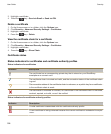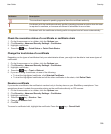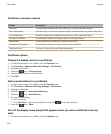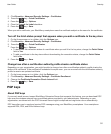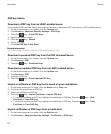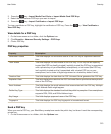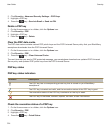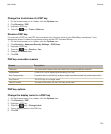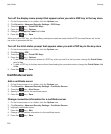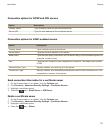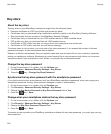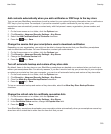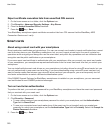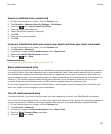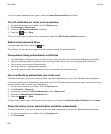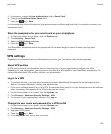Turn off the display name prompt that appears when you add a PGP key to the key store
1. On the Home screen or in a folder, click the Options icon.
2. Click Security > Advanced Security Settings > PGP Keys.
3. Press the key > Fetch PGP Keys.
4.
Press the key > Options.
5. Change the Prompt for Label field to No.
6.
Press the key > Save.
When you add a PGP key, your BlackBerry smartphone uses the name that the PGP Universal Server set for the
key when it generated the key.
Turn off the fetch status prompt that appears when you add a PGP key to the key store
1. On the Home screen or in a folder, click the Options icon.
2. Click Security > PGP.
3. Press the key > Fetch PGP Keys.
4.
Press the key > Options.
• To download the revocation status of a PGP key when you add it to the key store, change the Fetch Status
field to Yes.
• To add a PGP key to the key store without downloading the revocation status, change the Fetch Status field
to
No.
5.
Press the key > Save.
Certificate servers
Add a certificate server
1. On the Home screen or in a folder, click the Options icon.
2. Click Security > Advanced Security Settings > Certificate Servers.
3. Press the key > New Server.
4. Specify information for the certificate server.
5.
Press the key > Save.
Change connection information for a certificate server
1. On the Home screen or in a folder, click the Options icon.
2. Click Security > Advanced Security Settings > Certificate Servers.
3. Highlight a certificate server.
4.
Press the key > Edit.
5. Change the connection information for the certificate server.
6.
Press the key > Save.
User Guide
Security
316