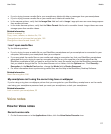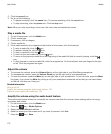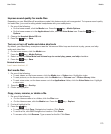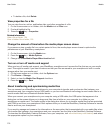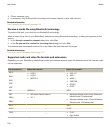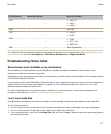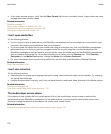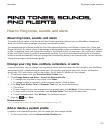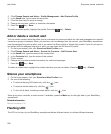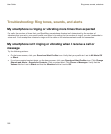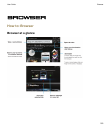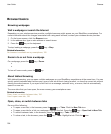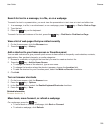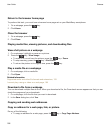Ring tones, sounds,
and alerts
How to: Ring tones, sounds, and alerts
About ring tones, sounds, and alerts
The profile that you select in the Sound and Alert Profiles application defines how your BlackBerry smartphone
alerts you of phone calls, messages, reminders, and browser content.
Your smartphone has a Normal profile and five other preloaded profiles: Loud, Medium, Vibrate Only, Silent, and
Phone Calls Only. By default, some of the settings in the preloaded profiles are based on the settings in the Normal
profile. For example, when you change the ring tone in the Normal profile, the ring tone in the Loud profile, Medium
profile, and Phone Calls Only profile is automatically updated. If you don't want specific settings for a preloaded
profile to update automatically when you change the corresponding setting in the Normal profile, you can manually
change the settings in that preloaded profile.
Change your ring tone, notifiers, reminders, or alerts
In any sound profile, you can change your ring tone or notifier tone to an audio file that's stored in your BlackBerry
smartphone's built-in media storage or media card. You can also change the options for volume, notifications
during calls, LED, and vibration in all of the profiles. The All Alerts Off profile can't be changed.
1. On the home screen, click your Sound and Alert Profiles icon.
2. Click Change Sounds and Alerts > Sounds for Selected Profile.
• To change your ring tone or ring volume, click Phone.
• To change notifiers or reminders, click to expand a section. Click an option.
3. In the Ring Tone, Notifier Tone, or Reminder Tone field, do one of the following:
• Click a tone.
• To use a song that is on your smartphone or on a media card, click All Music. Find and click a song.
• To use a voice note that you recorded, click All Voice Notes. Find and click a voice note.
• To use a preloaded alert, click All Alerts. Find and click an alert.
4.
Press the key > Save.
Related information
I can't change the number of times that my smartphone rings, 59
Add or delete a custom profile
In addition to the preloaded profiles, you can create your own custom profiles.
1. On the Home screen, click the Sound and Alert Profiles icon.
User Guide
Ring tones, sounds, and alerts
179