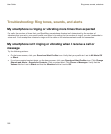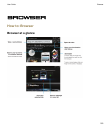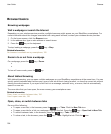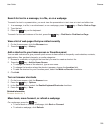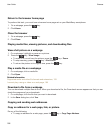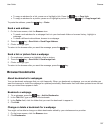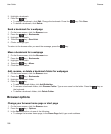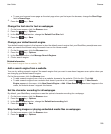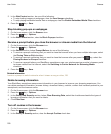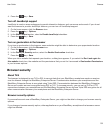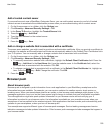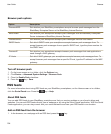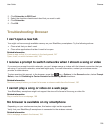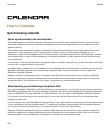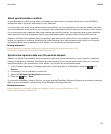3. In the Web Content section, do one of the following:
• To stop loading images on webpages, clear the Load Images checkbox.
• To stop playing embedded media files on webpages, clear the Enable Embedded Media Files checkbox.
4.
Press the key > Save.
Stop blocking pop-ups on webpages
1. On the home screen, click the Browser icon.
2.
Press the key > Options.
3. In the Web Content section, clear the Block Popups checkbox.
Receive a prompt before you close the browser or stream media from the Internet
1. On the Home screen, click the Browser icon.
2.
Press the key > Options.
3. In the General section, below Prompt Before, do one of the following:
• To receive a prompt confirming that you want to close the browser when you have multiple tabs open, select
the Closing Tabs on Exit checkbox.
• To receive a prompt confirming that you want to close the browser after you press the key, select the
Closing Browser on Escape checkbox.
• To receive a prompt before your BlackBerry smartphone uses your wireless service provider's browser portal
to stream media from the Internet, select the Switching to Carrier Network for Streaming Media
checkbox.
4.
Press the key > Save.
Related information
I receive a prompt to switch networks when I stream a song or video, 195
Delete browsing information
Your BlackBerry smartphone saves some information in your browser to improve your browsing experience. You
can delete password information, browser history, download history, cookies, content that has been pushed to your
smartphone, and the browser cache.
1. On the Home screen, click the Browser icon.
2.
Press the key > Options.
3. In the Privacy and Security section, below Clear Browsing Data, select the checkboxes beside the types of
browsing information that you want to delete.
4. Click Clear Now.
Turn off cookies in the browser
1. On the Home screen, click the Browser icon.
2.
Press the key > Options.
3. In the Privacy & Security section, clear the Accept Cookies check box.
User Guide
Browser
190