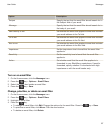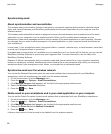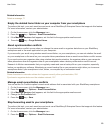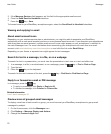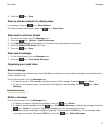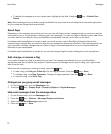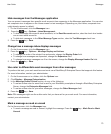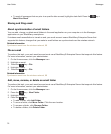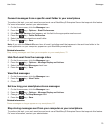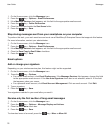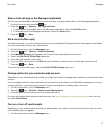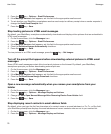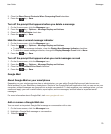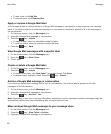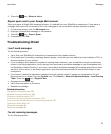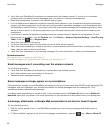Forward messages from a specific email folder to your smartphone
To perform this task, your work email account must use a BlackBerry® Enterprise Server that supports this feature.
For more information, contact your administrator.
1. On the Home screen, click the Messages icon.
2.
Press the key > Options > Email Preferences.
3. If the Message Services field appears, set this field to the appropriate email account.
4.
Press the key > Folder Redirection.
5. Select the checkbox beside an email folder.
6.
Press the key > Save.
Note: If you click the Select All menu item, all email, including email that appears in the sent items folder in the
email application on your computer, appears on your BlackBerry smartphone.
Related information
Stop storing messages sent from your computer on your smartphone, 75
Hide filed email from the message inbox
1. On the Home screen, click the Messages icon.
2.
Press the key > Options > Message Display and Actions.
3. Select the Hide Filed Messages check box.
4.
Press the key > Save.
View filed messages
1. On the Home screen, click the Messages icon.
2.
Press the key > View Folder.
3. Click a folder.
Set how long your smartphone stores messages
1. On the Home screen, click the Messages icon.
2.
Press the key > Options > Message Display and Actions.
3. Change the Days To Keep Messages field.
4.
Press the key > Save.
Related information
Some messages no longer appear on my smartphone, 82
Stop storing messages sent from your computer on your smartphone
To perform this task, your work email account must use a BlackBerry® Enterprise Server that supports this feature.
For more information, contact your administrator.
User Guide
Messages
75